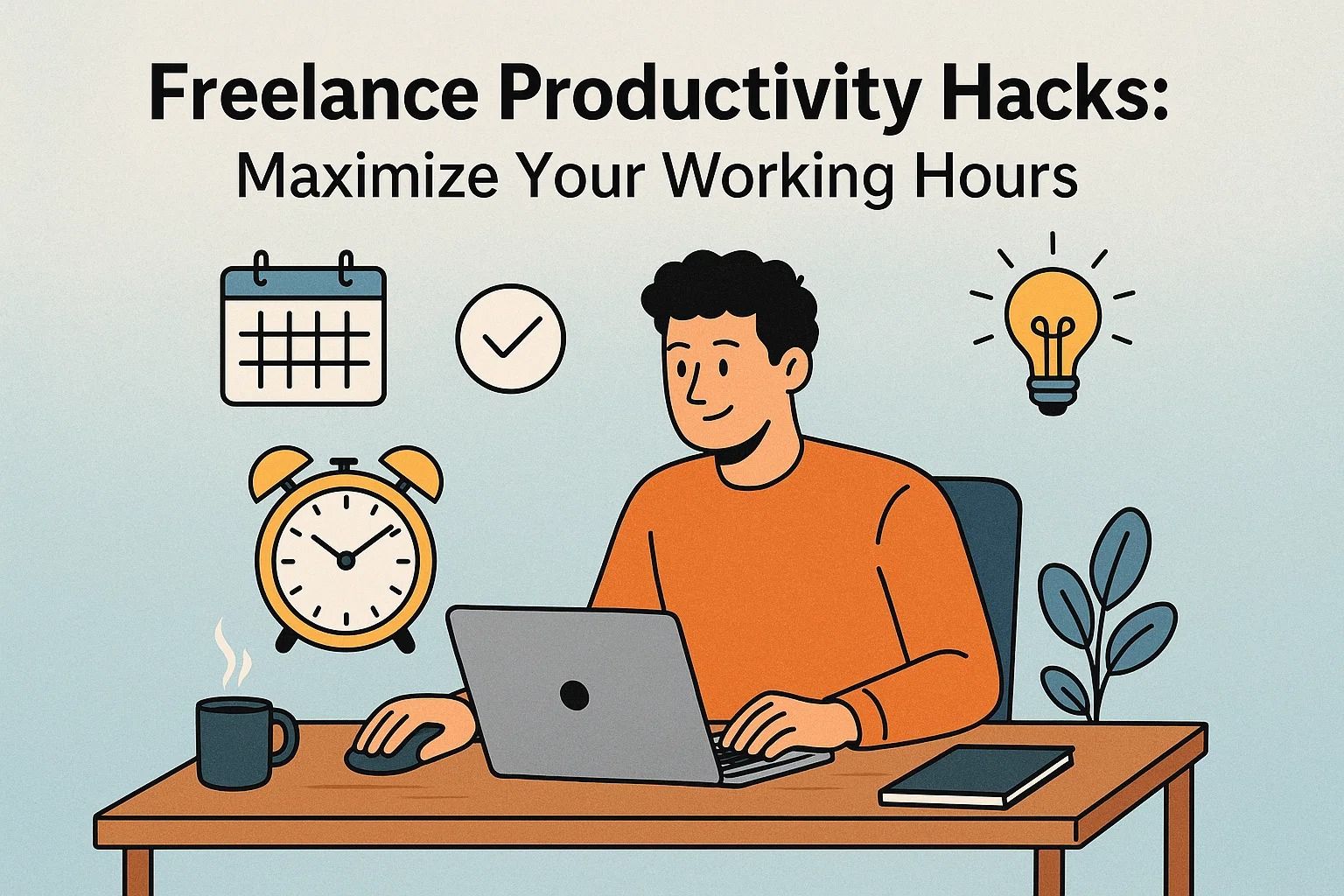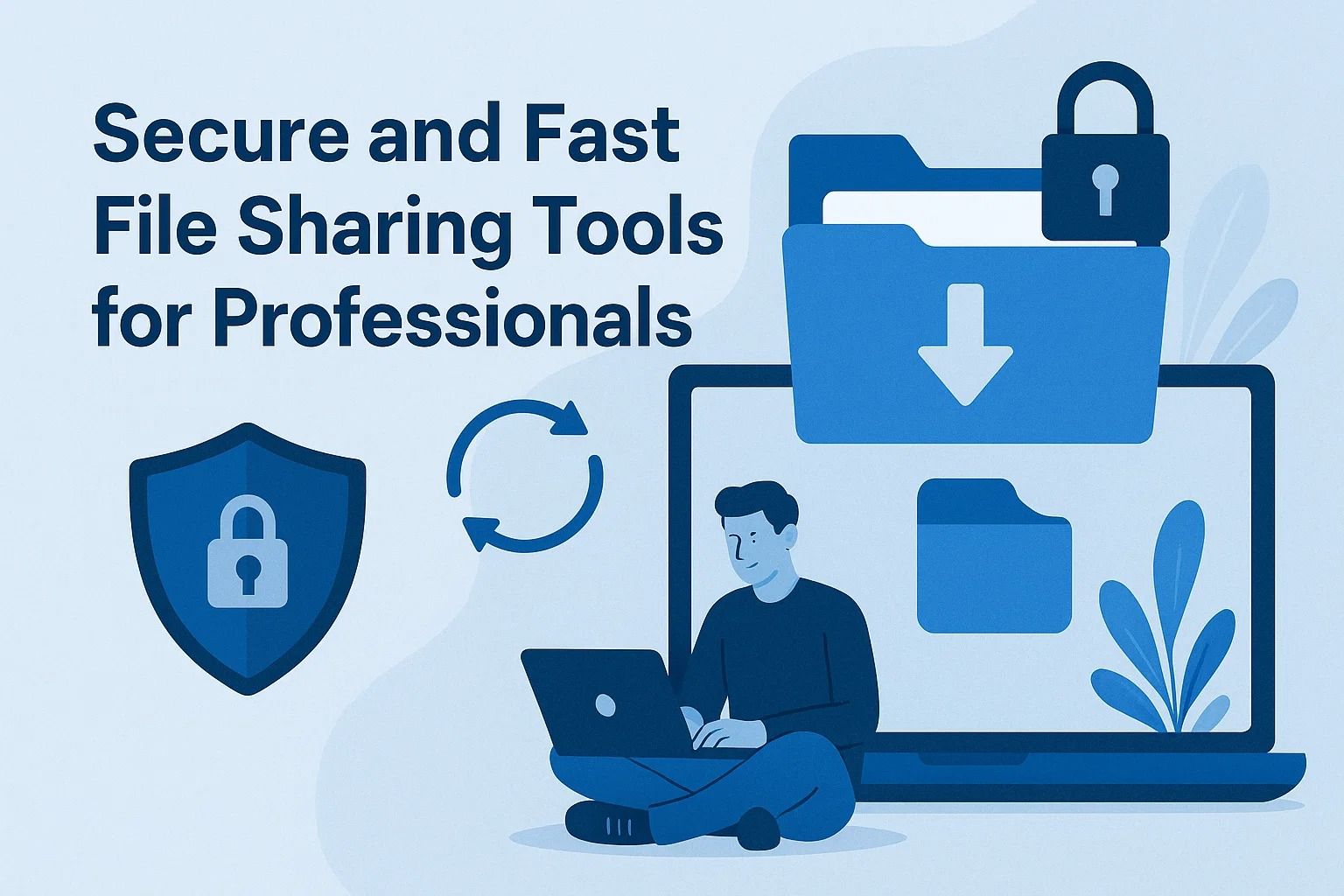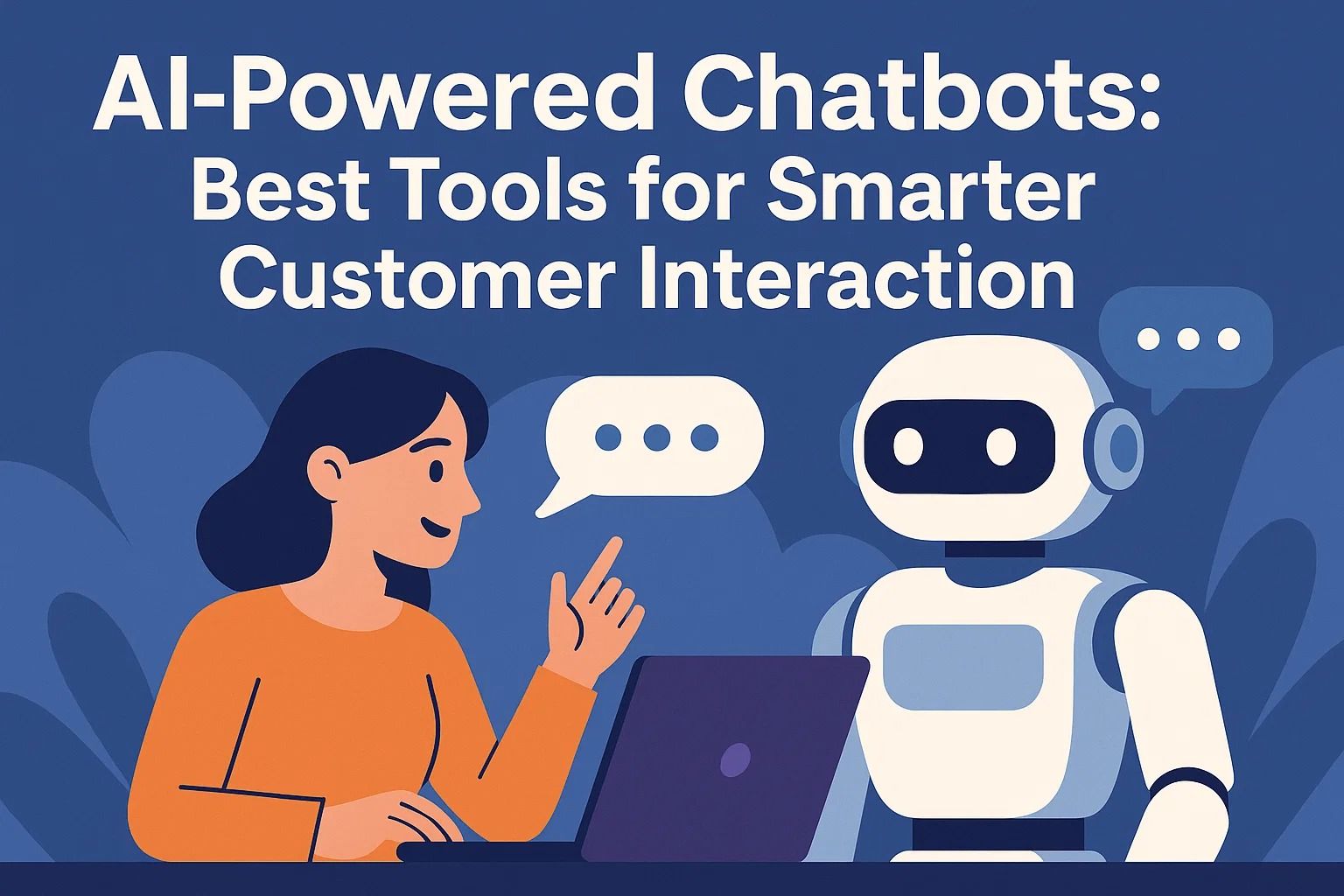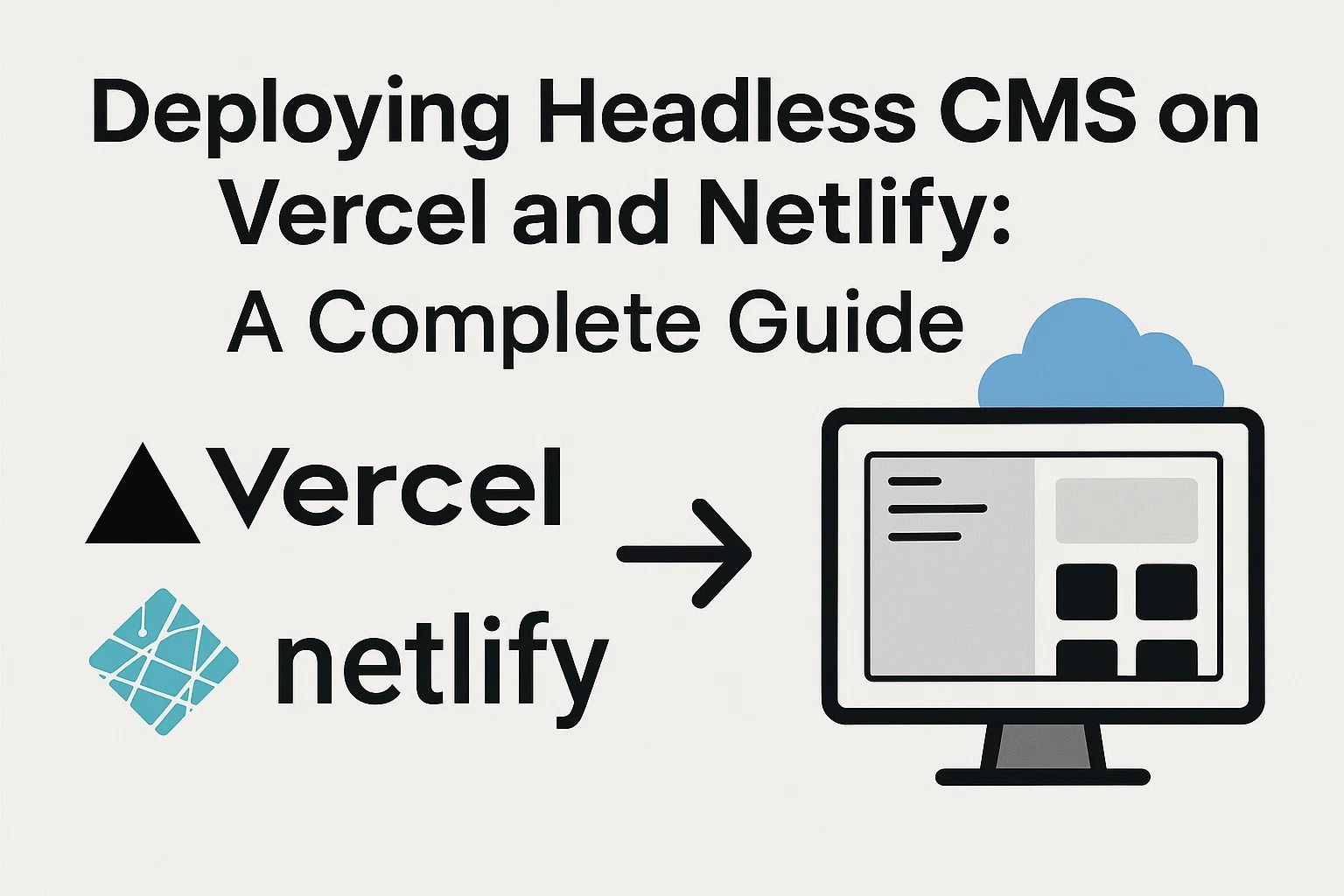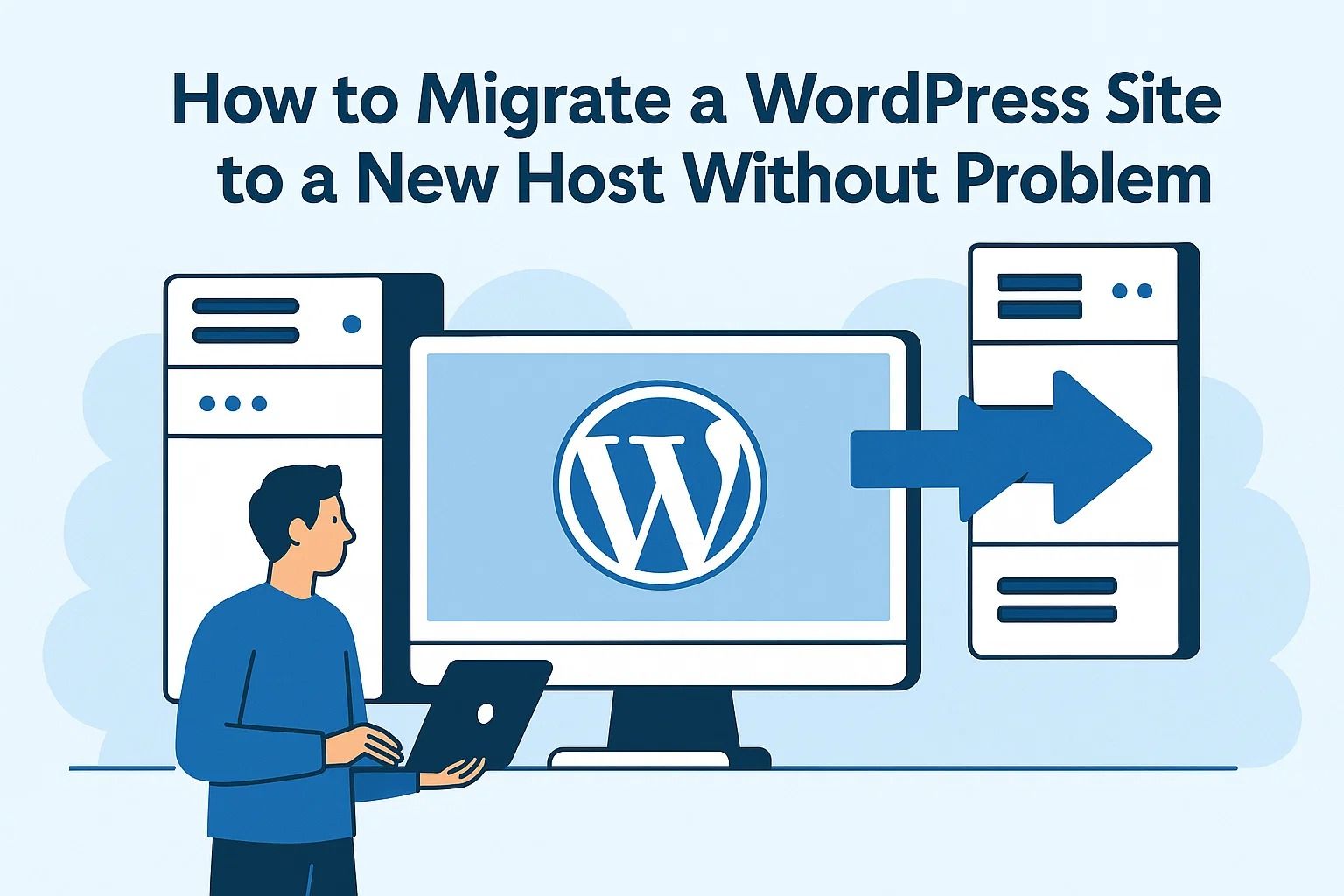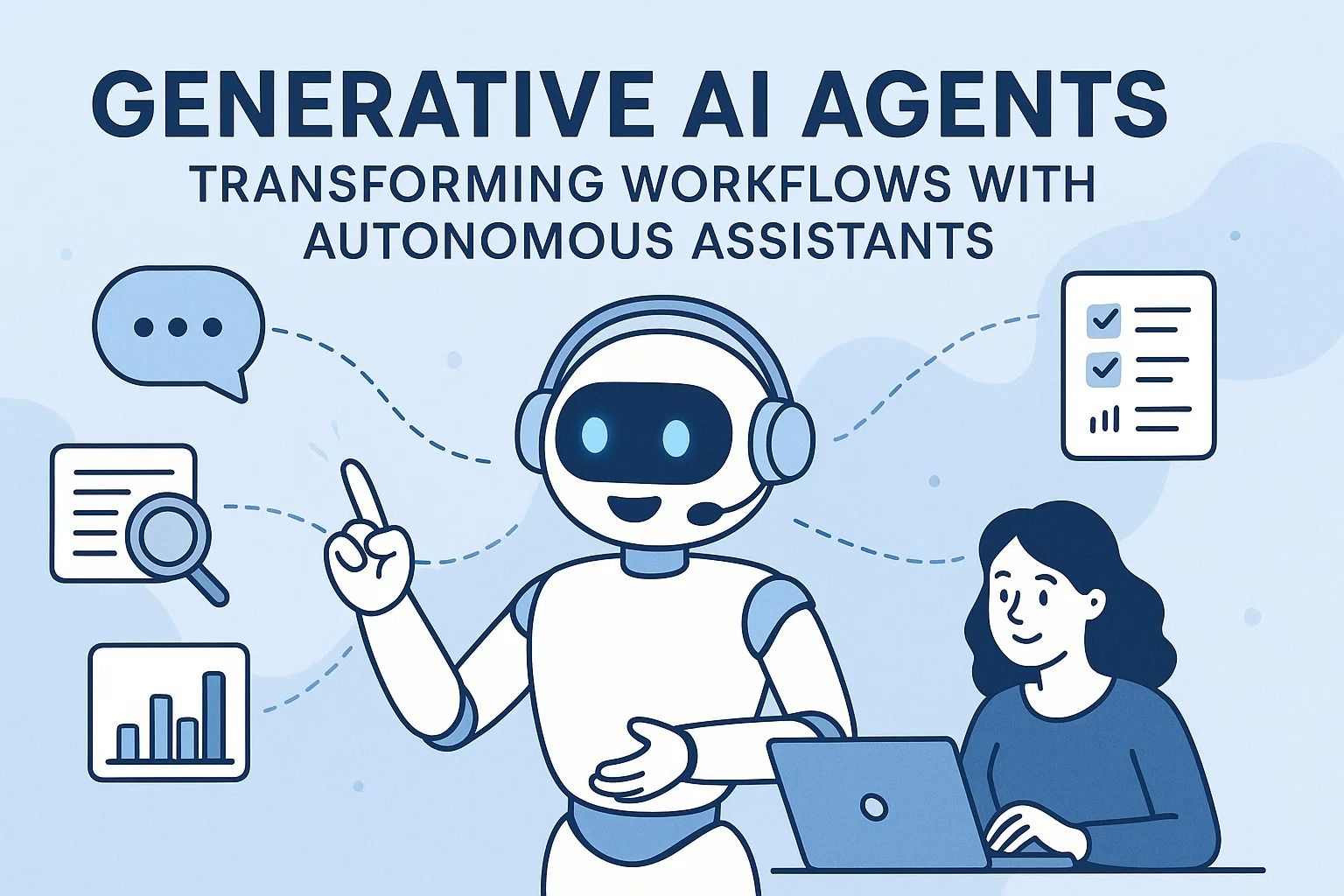Optimizing WordPress for Shared or Managed Hosting
Optimizing WordPress for Shared or Managed Hosting
Updated October 2025 — WordPress powers over 40% of all websites, but performance varies drastically depending on hosting type and configuration. Whether you’re on a shared hosting plan or a managed WordPress hosting platform, optimization determines how fast your site loads, how stable it remains under load, and how search engines rank it. This guide explores the first layer of technical and strategic actions to optimize WordPress performance within hosting constraints.
Understanding the Hosting Environment
Before optimizing WordPress, you must understand the hosting environment’s limitations and advantages. Shared hosting is a multi-tenant setup where resources like CPU, memory, and I/O bandwidth are divided among many users. Managed hosting, by contrast, dedicates server resources and automation specifically to WordPress, often including server-level caching and CDN integration.
| Feature | Shared Hosting | Managed WordPress Hosting |
|---|---|---|
| Performance | Depends on server load and traffic | Consistent with optimized stack |
| Server Management | Manual setup and configuration | Automated, handled by provider |
| Security | Basic shared firewalls | Dedicated WordPress security layers |
| Scalability | Limited by shared resources | Automatic scaling available |
Step 1: Evaluate Server-Level Settings
WordPress optimization begins at the server layer. The web server (Apache, Nginx, or LiteSpeed) determines how efficiently requests are processed. Many shared hosting providers use Apache with limited configuration control, but performance can still improve through basic PHP and caching tweaks:
- Enable PHP OPcache to reduce script execution time.
- Use PHP 8.2 or later — newer versions deliver up to 30% faster response times.
- Limit unnecessary PHP extensions that consume memory.
- Activate HTTP/2 if available for parallel request handling.
For managed WordPress hosting, these settings are often pre-tuned. However, understanding them allows you to make smarter plugin and caching decisions later.
Step 2: Optimize the Database
Database optimization prevents query delays and reduces server strain. Shared environments are especially sensitive to database inefficiencies. Use these steps to keep your WordPress database lean:
- Regularly clean post revisions, transients, and orphaned metadata using tools like WP-Optimize.
- Use the
InnoDBstorage engine for better concurrency. - Set up scheduled database maintenance to automatically defragment tables.
- Limit plugins that run frequent or heavy queries.
Pro tip: Always back up your database before performing optimization. Managed hosts typically provide one-click rollback options, but shared users should use plugins like UpdraftPlus or Jetpack Backup.
Step 3: Implement Efficient Caching Layers
Caching reduces the load on the server by serving static content instead of regenerating it for each visitor. Shared hosting often lacks advanced caching tools, but effective caching can still be implemented with plugins:
- Page caching: Use WP Super Cache or W3 Total Cache to store pre-rendered pages.
- Browser caching: Leverage
.htaccessrules to store static assets locally on users’ devices. - Object caching: For managed hosting, Redis or Memcached may already be enabled for database query caching.
Step 4: Reduce Plugin and Theme Bloat
Plugins and themes directly influence memory usage and request speed. Avoid redundant functionality — for example, don’t use three SEO plugins when one comprehensive tool like Rank Math or Yoast SEO suffices. Lightweight themes such as GeneratePress or Astra outperform heavy multipurpose themes in shared environments.
Managed WordPress hosts often enforce plugin blacklists to prevent resource abuse — a useful safeguard. Still, you should routinely audit your plugin list to ensure no outdated or conflicting code slows the site.
In Part 2, we’ll examine front-end optimization techniques — including image compression, CDN integration, and lazy loading — as well as best practices for minimizing render-blocking scripts and improving Core Web Vitals performance metrics.
Read related article: Hosting vs. VPS: Key Differences Explained
Front-End Optimization for Shared and Managed WordPress Hosting
Performance Focus — Server optimization alone isn’t enough. Most performance gains come from front-end optimization — reducing what the browser downloads, how fast it renders pages, and how efficiently WordPress communicates with external services. On shared hosting, these tasks compensate for limited resources; on managed hosting, they refine already optimized stacks. Below are practical, measurable techniques to improve Core Web Vitals and overall speed.
Step 5: Image Optimization and Compression
Images account for up to 60% of total page weight. Reducing image size has the largest immediate impact on page load speed, especially on shared servers. Use the following workflow:
- Convert all images to WebP or AVIF formats using plugins like ShortPixel or Imagify.
- Enable lazy loading for below-the-fold content using native HTML attributes (
loading="lazy") or plugins like a3 Lazy Load. - Compress large hero images manually before upload — target under 200 KB for banner sections.
- Serve scaled images only; avoid using a 2000×1000 px file where 600×300 px suffices.
Managed hosting advantage: Many managed hosts integrate image optimization directly into their CDN (e.g., Kinsta’s CDN or WP Engine’s Smart Cache). This reduces plugin dependency and ensures consistent compression quality.
Step 6: Content Delivery Network (CDN) Integration
CDNs cache and distribute static content through servers around the world. This drastically shortens latency, especially for international visitors. Even inexpensive shared hosting plans benefit from CDN integration:
- Use Cloudflare for free global caching and DDoS protection.
- Managed WordPress hosts often bundle premium CDN solutions; enable them via your control panel.
- Configure cache rules to exclude dynamic pages like
/cart/or/checkout/if you run eCommerce.
CDN usage also stabilizes performance under traffic spikes, reducing the risk of server overload on shared hosting environments.
Step 7: Minify and Combine Assets
Each additional CSS or JavaScript file adds an HTTP request, slowing down rendering. WordPress sites often load dozens of assets from themes and plugins. Use optimization tools to combine and compress them:
- Minify HTML, CSS, and JS using Autoptimize or WP Rocket.
- Defer non-critical JavaScript to load after the main content.
- Inline small CSS snippets for faster first paint.
- Enable HTTP/2 multiplexing on compatible hosts to parallelize requests.
Core Web Vitals Checklist
| Metric | Target | Optimization Method |
|---|---|---|
| LCP (Largest Contentful Paint) | < 2.5 seconds | Optimize hero images and server response time |
| FID (First Input Delay) | < 100 ms | Defer JS and minimize third-party scripts |
| CLS (Cumulative Layout Shift) | < 0.1 | Set fixed dimensions for images and embeds |
Step 8: Optimize Fonts and Critical Rendering Path
Fonts are a major bottleneck for visual rendering. Many WordPress themes load several font families or variants unnecessarily. Reduce this overhead:
- Limit to one or two font families; avoid 700-weight or italic variants unless essential.
- Host Google Fonts locally using plugins like OMGF.
- Preload the most critical font using
<link rel="preload">for faster first render.
Managed hosts often preconfigure server headers for preloading and compression, ensuring fonts and CSS deliver quickly even under heavy load.
Step 9: Use Lightweight Page Builders or Block Themes
Many WordPress sites slow down due to overbuilt page builders like Elementor or WPBakery. While flexible, these tools inject extra scripts and CSS on every page. To optimize performance:
- Switch to block-based themes using Gutenberg for cleaner code output.
- Deactivate unused modules in your builder (e.g., animations, sliders, pop-ups).
- Audit your CSS with Asset CleanUp or Perfmatters to unload files per page.
Note: On shared hosting, optimizing frontend assets can yield up to 60% faster TTFB (Time to First Byte). Combined with caching, you can achieve near-managed-host performance levels.
Step 10: Leverage Browser Caching and Compression
Most shared hosting platforms support .htaccess rules for browser caching and compression. Add the following directives to improve load times:
# Enable GZIP compression
<IfModule mod_deflate.c>
AddOutputFilterByType DEFLATE text/html text/plain text/css application/javascript
</IfModule>
# Leverage browser caching
<IfModule mod_expires.c>
ExpiresActive On
ExpiresByType image/jpg "access plus 1 year"
ExpiresByType image/jpeg "access plus 1 year"
ExpiresByType image/gif "access plus 1 year"
ExpiresByType image/png "access plus 1 year"
ExpiresByType text/css "access plus 1 month"
ExpiresByType application/javascript "access plus 1 month"
</IfModule>
These small adjustments significantly reduce repeat load times for returning visitors and improve performance scores on tools like GTmetrix and PageSpeed Insights.
Step 11: Optimize Third-Party Scripts
Analytics and marketing scripts often block rendering. Limit or delay these requests:
- Load Google Analytics using gtag.js asynchronously.
- Host tracking scripts locally when possible.
- Disable unused integrations (chat widgets, tag managers, social embeds).
Every script added to your site impacts total blocking time (TBT). Managed hosts sometimes include built-in script management panels to control load order automatically.
In Part 3, we’ll cover advanced optimization — database indexing, CDN-level routing, load testing, and monitoring tools — to help both shared and managed users maintain stable uptime and optimal SEO performance over time.
Related article: Shared Hosting Explained — Pros, Cons, and When It’s the Wrong Choice
Advanced Optimization for Shared and Managed WordPress Hosting
By the final stage of WordPress optimization, your site should already have a reliable hosting foundation, efficient caching, and CDN support. Now the focus shifts to deeper performance tuning, resource efficiency, and long-term monitoring. Whether you’re on shared hosting or a managed environment, these advanced techniques ensure your website maintains high uptime and performance under changing traffic conditions.
1. Database Optimization and Query Efficiency
WordPress heavily relies on its MySQL or MariaDB database. Over time, it accumulates redundant data—post revisions, transients, spam comments, and orphaned metadata—that can slow query responses. Use plugins like WP-Optimize or Advanced Database Cleaner to automatically remove unnecessary entries. Managed hosts like Kinsta and WP Engine often handle scheduled optimization internally, but it’s still important to verify query performance using tools such as Query Monitor.
Additionally, developers should enable object caching with Redis or Memcached. Shared hosting plans may restrict this feature, but some providers support it as a premium add-on. Proper caching can reduce load times by up to 70% for dynamic content-heavy sites.
2. Using a Content Delivery Network (CDN) and Edge Caching
Even on shared hosting, integrating a CDN dramatically reduces latency for international visitors. Cloudflare, Bunny.net, and KeyCDN offer edge caching that stores assets closer to users. Managed WordPress hosts often include CDN integration by default. For example, cloud-based security setups combine CDN and firewall services to protect and accelerate delivery simultaneously.
Enable full-page caching where possible. Managed hosts use NGINX or proprietary layers to cache pages server-side, cutting down PHP execution time. This is particularly effective for static blogs, landing pages, and portfolio sites.
3. Advanced Security Hardening
Performance and security go hand-in-hand. A compromised site will inevitably slow down or be blacklisted. Beyond the basics like SSL and strong passwords, implement the following:
- Install Wordfence or iThemes Security for proactive scanning and blocking.
- Change the
wp-adminURL using plugins like WPS Hide Login. - Disable XML-RPC unless explicitly needed for third-party integrations.
- Set file permissions to
644for files and755for directories to prevent unauthorized modifications.
Managed hosts automatically update the WordPress core and often perform malware removal if infections occur. However, shared hosting users must take initiative—regular backups and plugin updates are non-negotiable.
4. Server-Level Optimization and PHP Settings
Shared servers have limited resources, so optimizing PHP and server configurations is crucial. Check that your hosting plan uses PHP 8.1 or newer, which delivers substantial performance improvements. Set memory_limit to at least 256M and reduce post_max_size and upload_max_filesize to values that prevent abuse but allow functionality.
Managed WordPress hosting typically runs NGINX or LiteSpeed with advanced cache layers. Some, like shared hosting providers, also offer LiteSpeed Cache plugins that outperform traditional caching options when properly configured.
5. Monitoring Performance Over Time
Optimization is not a one-time process. Use uptime monitors like UptimeRobot or Pingdom to track downtime. Google Search Console and PageSpeed Insights provide valuable data about performance bottlenecks, particularly after installing new plugins or themes.
Tools such as New Relic and GTmetrix allow advanced monitoring of TTFB (Time to First Byte), database query time, and overall resource consumption. Managed hosts often integrate such analytics into their dashboards, giving developers granular visibility.
6. Preparing for Scaling and Migration
If your website grows beyond shared hosting limits—such as exceeding 100k monthly visitors—migration becomes inevitable. Managed hosts like SiteGround, WP Engine, or Kinsta provide free automated migration tools. Before moving, clean your installation, disable unnecessary plugins, and back up all data to minimize transfer time.
Always test staging environments before deployment. Managed WordPress hosting typically includes one-click staging, allowing developers to test performance changes safely before pushing them live.
7. Conclusion
Whether you’re managing a portfolio site, e-commerce platform, or media blog, WordPress optimization determines both user satisfaction and SEO ranking. Shared hosting offers an affordable start, while managed hosting delivers hands-free optimization at a premium. By combining efficient caching, robust security, and proactive monitoring, professionals can maintain consistent performance without overpaying for unnecessary resources.
For more WordPress and hosting insights, explore related articles like Strategies to Enter Global Markets with Your Tech Product.