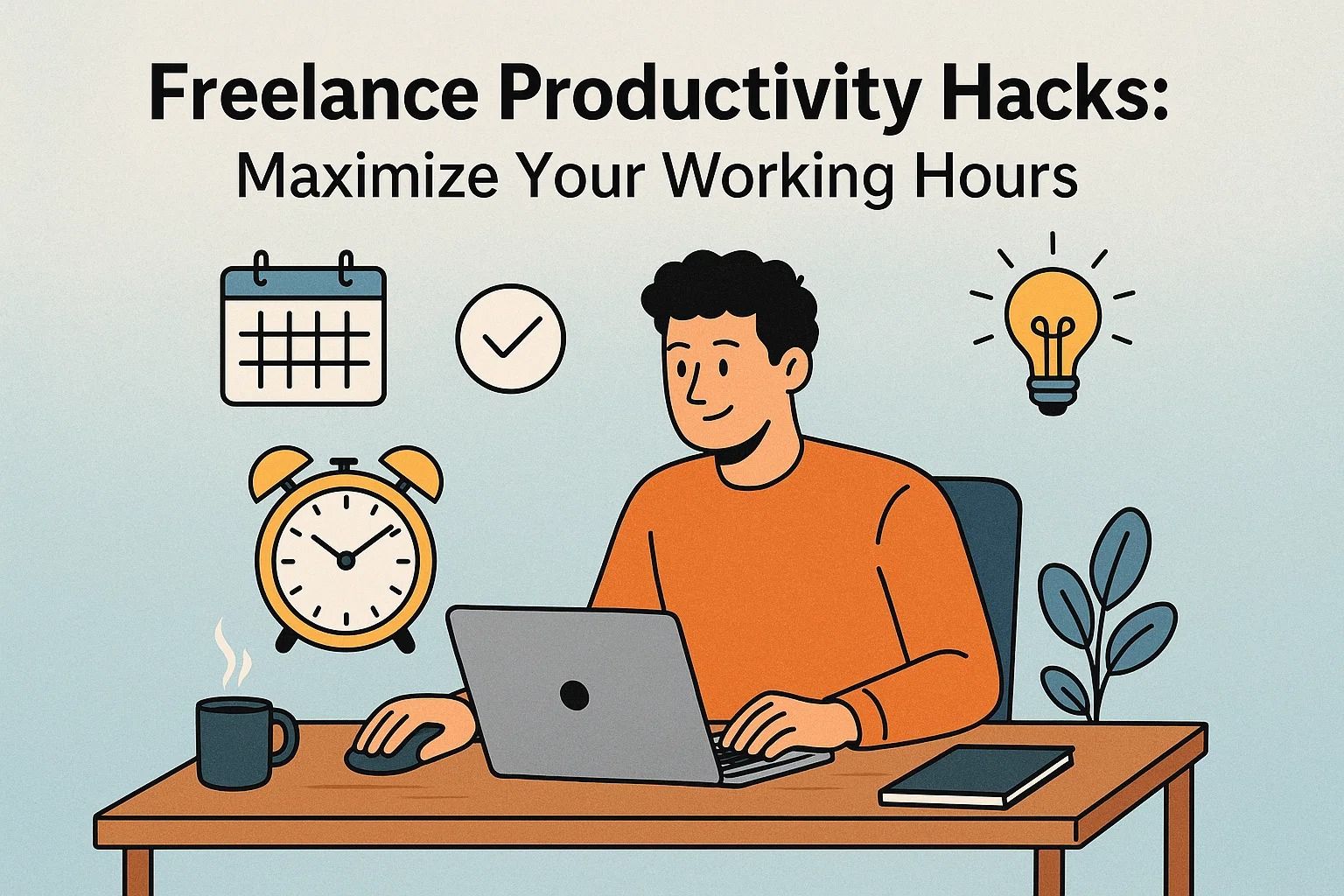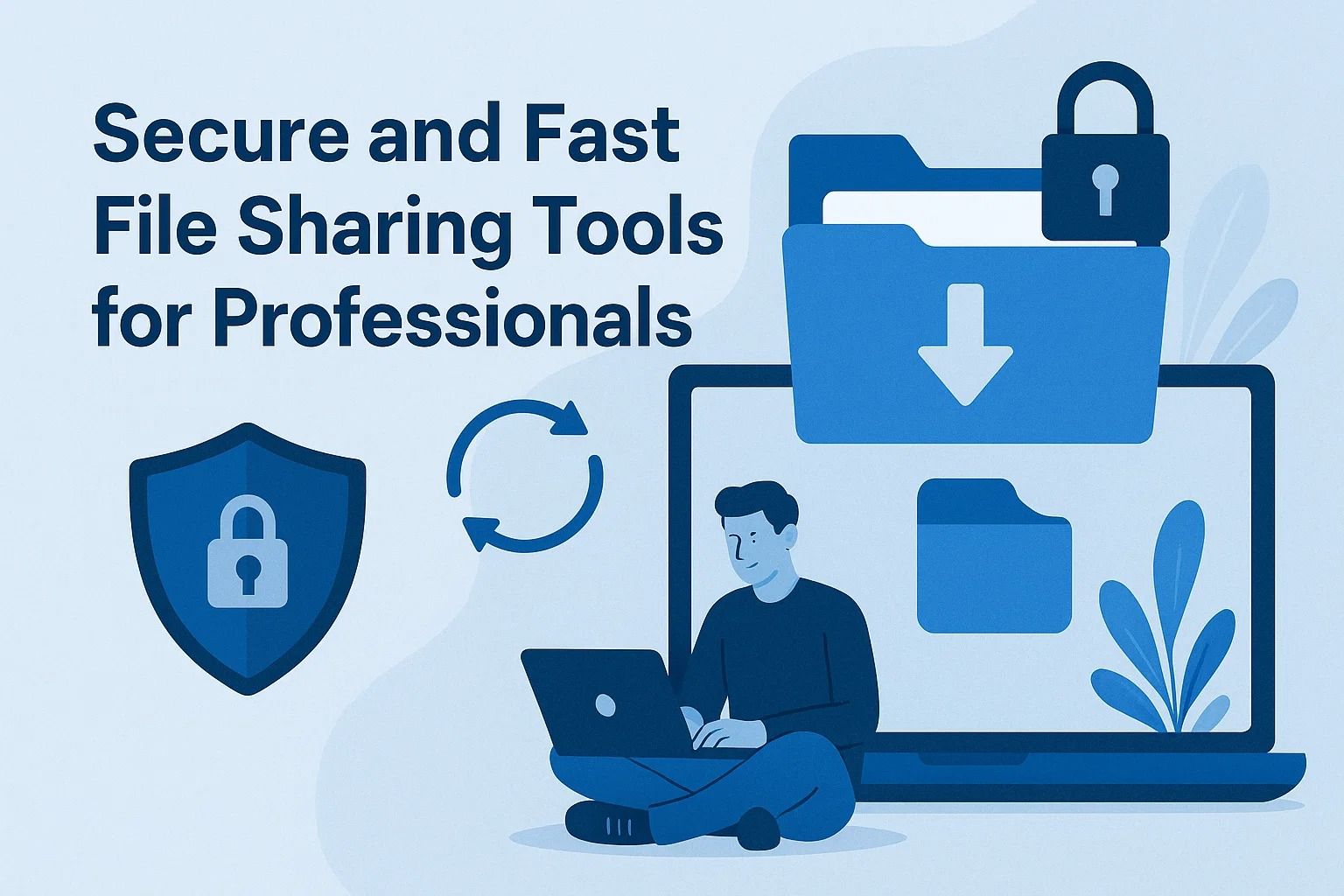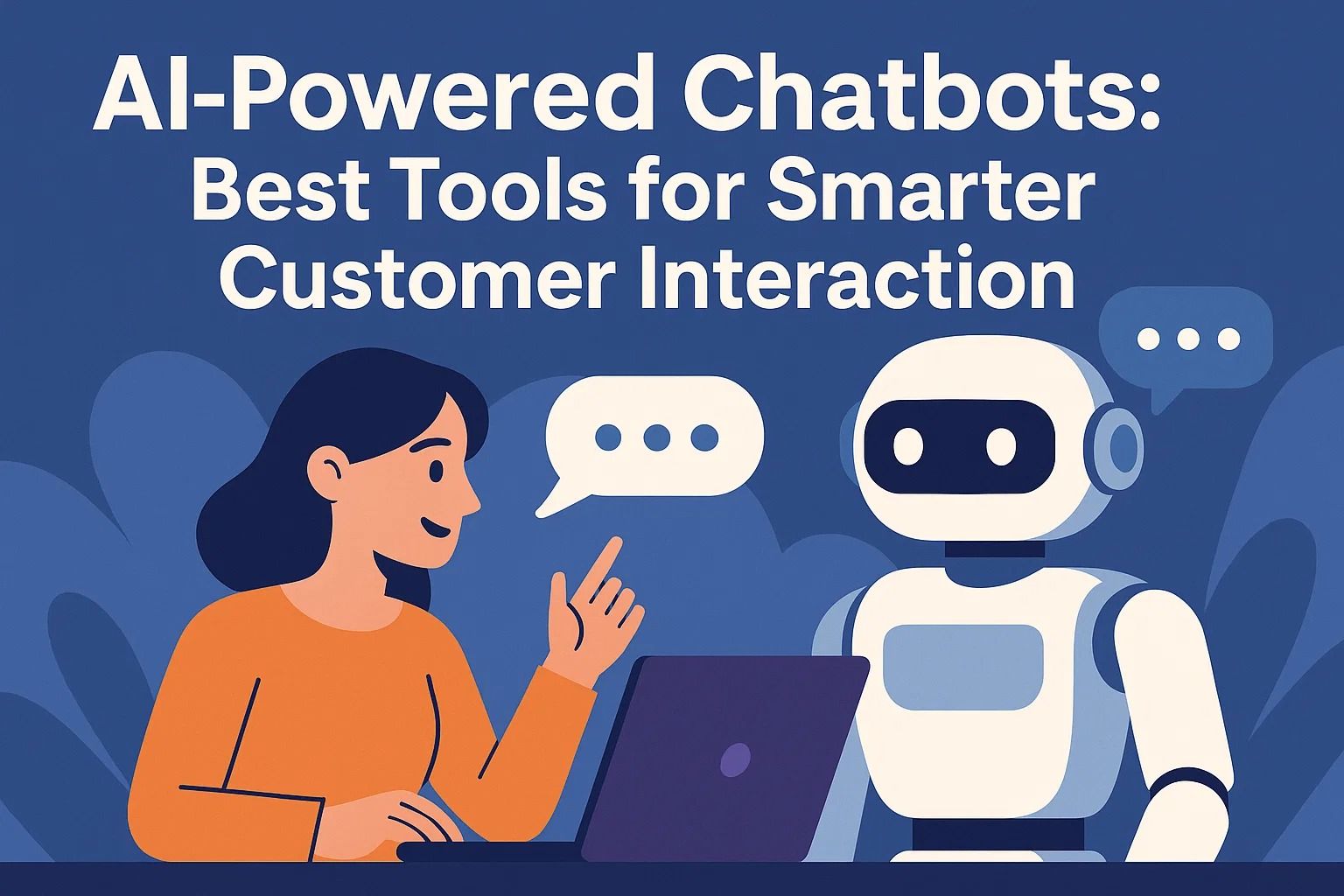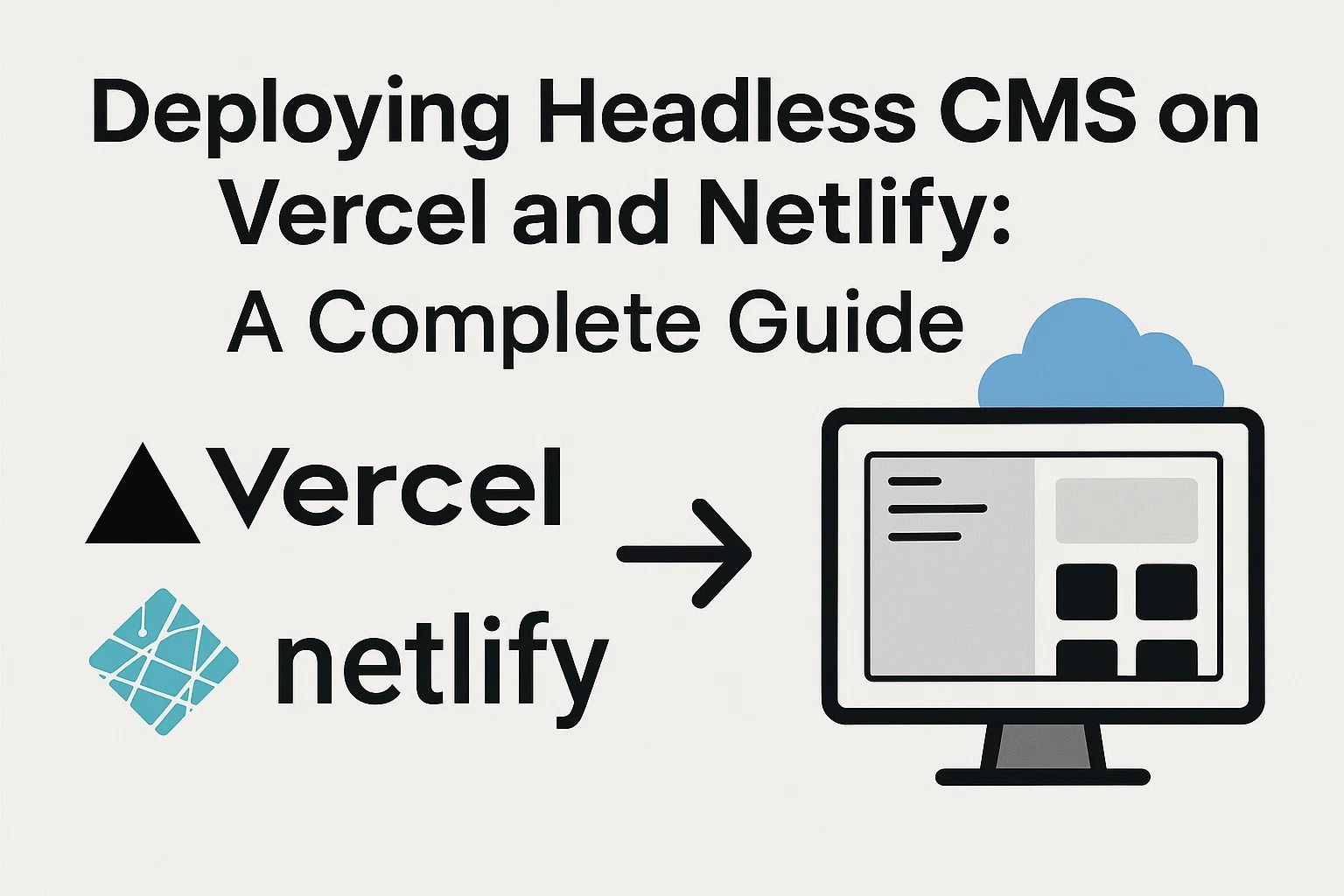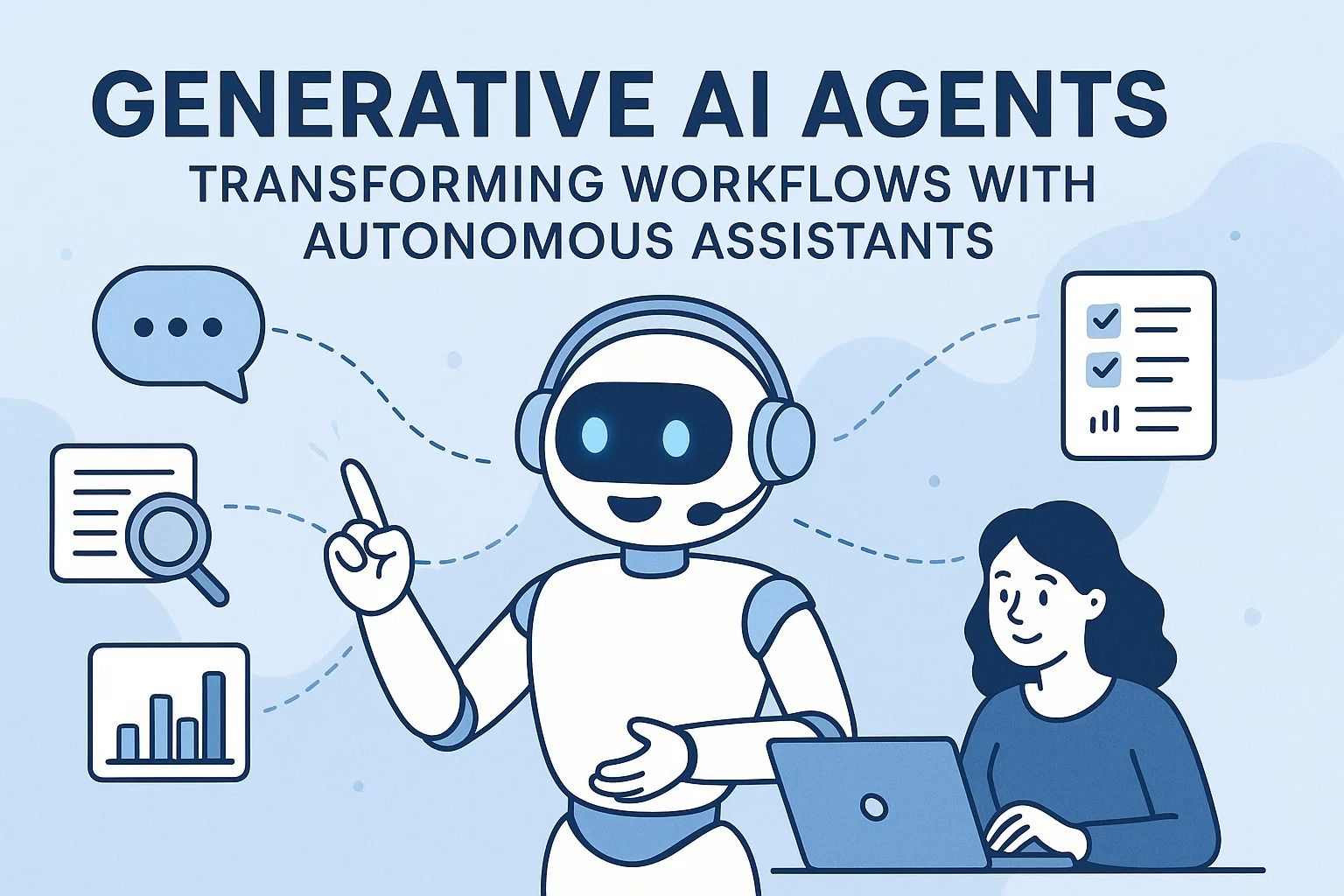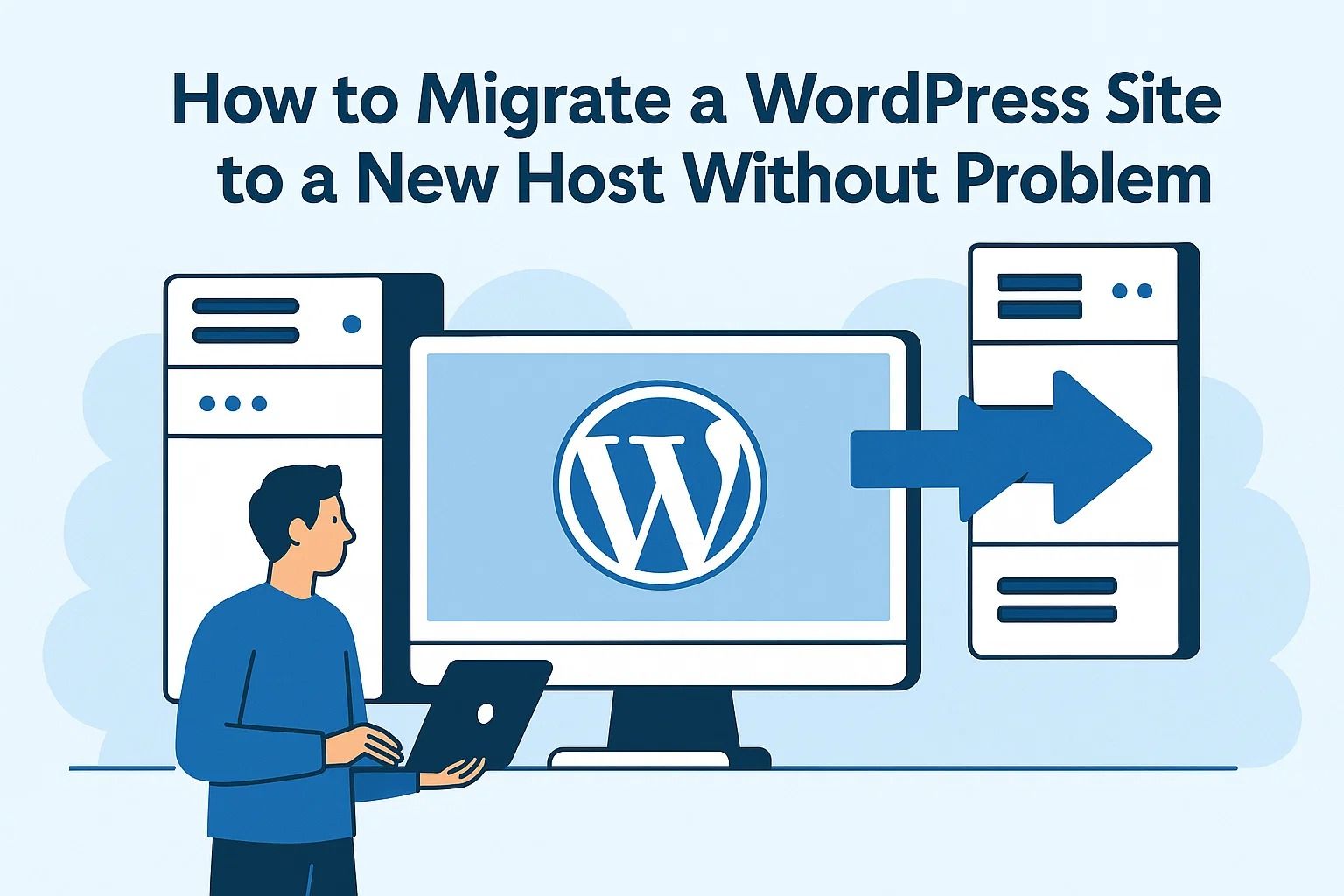
How to Migrate a WordPress Site to a New Host Without Problem
How to Migrate a WordPress Site to a New Host Without Downtime or Data Loss
Migrating your WordPress website to a new hosting provider can seem intimidating — especially if you fear downtime, data loss, or SEO drops. But with the right plan and tools, the process can be smooth and even improve your site’s performance, security, and speed.
Whether you’re moving to a faster VPS, switching from shared hosting, or simply changing providers, the key is to prepare, transfer, and verify carefully. Let’s go step-by-step through the full process.
Before you begin: Always perform a full site backup and verify that your new host supports the same PHP and MySQL versions as your current setup.
Step 1: Preparing for Migration
- 1. Choose a reliable host — Pick a provider with SSD storage, good uptime, and cPanel or Plesk access. Examples: Hostinger, SiteGround, or Bluehost.
- 2. Check resource compatibility — Verify PHP version, database size, and plugin requirements.
- 3. Back up your entire site — Use
UpdraftPlus,Duplicator, orAll-in-One WP Migration.
For a detailed look at different hosting types and what might fit your migration goals, see Shared Hosting Explained: Pros, Cons, and When It’s the Wrong Choice.
Step 2: Creating a Full Backup
Even if your host promises “free migration,” don’t rely solely on them. Create your own backup. You can do this via:
- Plugin-based backup — Easiest method; plugins like Duplicator or WPVivid can handle files and databases together.
- Manual backup — Download all files via FTP and export your database using phpMyAdmin.
Tip: Store your backup locally and in the cloud (Google Drive or Dropbox). Redundancy protects you from migration errors.
Step 3: Uploading Files to the New Host
Once your backup is ready, upload your files to the new host’s server. You can use FTP/SFTP or your hosting’s File Manager. Then, import your MySQL database using phpMyAdmin.
- Ensure the
wp-config.phpfile is updated with the new database name, user, and password. - Test database connection by temporarily setting
WP_DEBUGto true to identify issues early.
Quick Configuration Tips
- Set file permissions correctly (755 for folders, 644 for files).
- Update wp-config.php salts for added security.
- Don’t forget to replace any old URLs if the domain is changing.
Step 4: Testing Before DNS Switch
Before making your site live on the new host, always test it locally. You can preview your site by editing your computer’s hosts file — this lets you see how it looks on the new server without affecting visitors.
Pro Tip: Test contact forms, login pages, and media links thoroughly. A small issue now could cause broken functionality later.
Step 5: Updating DNS Settings
Once everything looks good, it’s time to point your domain to the new host. Update your DNS records at your registrar — usually the A record — to match the new server’s IP address.
- DNS propagation may take from a few hours to 48 hours.
- Avoid major content changes during propagation to prevent sync conflicts.
Note: During propagation, both your old and new sites might be accessible. Avoid editing content until DNS fully updates.
Step 6: Reconnect Email and SSL
Don’t forget to set up email accounts and SSL certificates on the new host. If you were using Let’s Encrypt or cPanel SSL, enable it again to prevent browser warnings.
SSL Check: After installation, verify HTTPS with SSL Labs Test to confirm it’s configured correctly.
Step 7: Final Testing
- Log in to the WordPress dashboard and ensure plugins are active.
- Test all internal links and images.
- Check the site on desktop and mobile.
At this point, your new hosting environment should be live and stable. In the next step, we’ll cover post-migration SEO adjustments and performance improvements to make your WordPress site even faster and more reliable.
Finalizing Migration, SEO Adjustments, and Security Checks
Step 1 — Verify that your WordPress migration completed without data loss or downtime. This final phase ensures your site performs smoothly, ranks properly, and stays secure in its new environment.
- Test every page — From homepage to blog and contact forms.
- Run a broken link scan using Ahrefs or a WordPress plugin.
- Check media paths and fix any missing image links.
Pro Tip: If you changed domains, set up 301 redirects immediately. This helps preserve SEO authority and prevents broken bookmarks.
SEO Reconfiguration and Search Console Setup
After migration, re-establish your SEO settings. Reconnect Google Search Console and resubmit your sitemap. This confirms that your site’s new server is properly indexed. Double-check:
- Title tags and meta descriptions
- Canonical URLs
- Schema markup and structured data
- robots.txt and
.htaccessaccessibility
Using SEO plugins like Rank Math or Yoast SEO can simplify this process — both automatically rebuild sitemaps and warn about crawl errors.
For additional insights on hosting and SEO impact, explore Cloud Hosting vs. Traditional Hosting: Full Comparison .
Performance and Speed Optimization
Now that the site runs on the new host, performance tuning is your next step. Optimize caching, minimize HTTP requests, and activate a CDN. Tools like GTmetrix and PageSpeed Insights help analyze bottlenecks.
- Enable server caching or LiteSpeed Cache.
- Compress images with ShortPixel or TinyPNG.
- Use minification for JS and CSS to reduce load time.
Quick Win: Optimize your home page first — it’s the entry point for most visitors and search crawlers.
Security and Continuous Monitoring
After migration, tighten your security. Install Wordfence or Sucuri for firewall and malware protection. Enable two-factor authentication, limit login attempts, and use complex passwords for all admin accounts.
It’s also essential to automate backups. With UpdraftPlus, schedule daily or weekly backups to cloud storage like Dropbox or Google Drive.
Monitor Performance After Migration
Use UptimeRobot or StatusCake to keep track of uptime and latency. If traffic fluctuates, review your DNS propagation and CDN routing.
By completing these steps, your migrated WordPress site will not only remain stable but also become faster, safer, and more SEO-friendly. The goal isn’t just to move — it’s to upgrade your entire hosting experience.