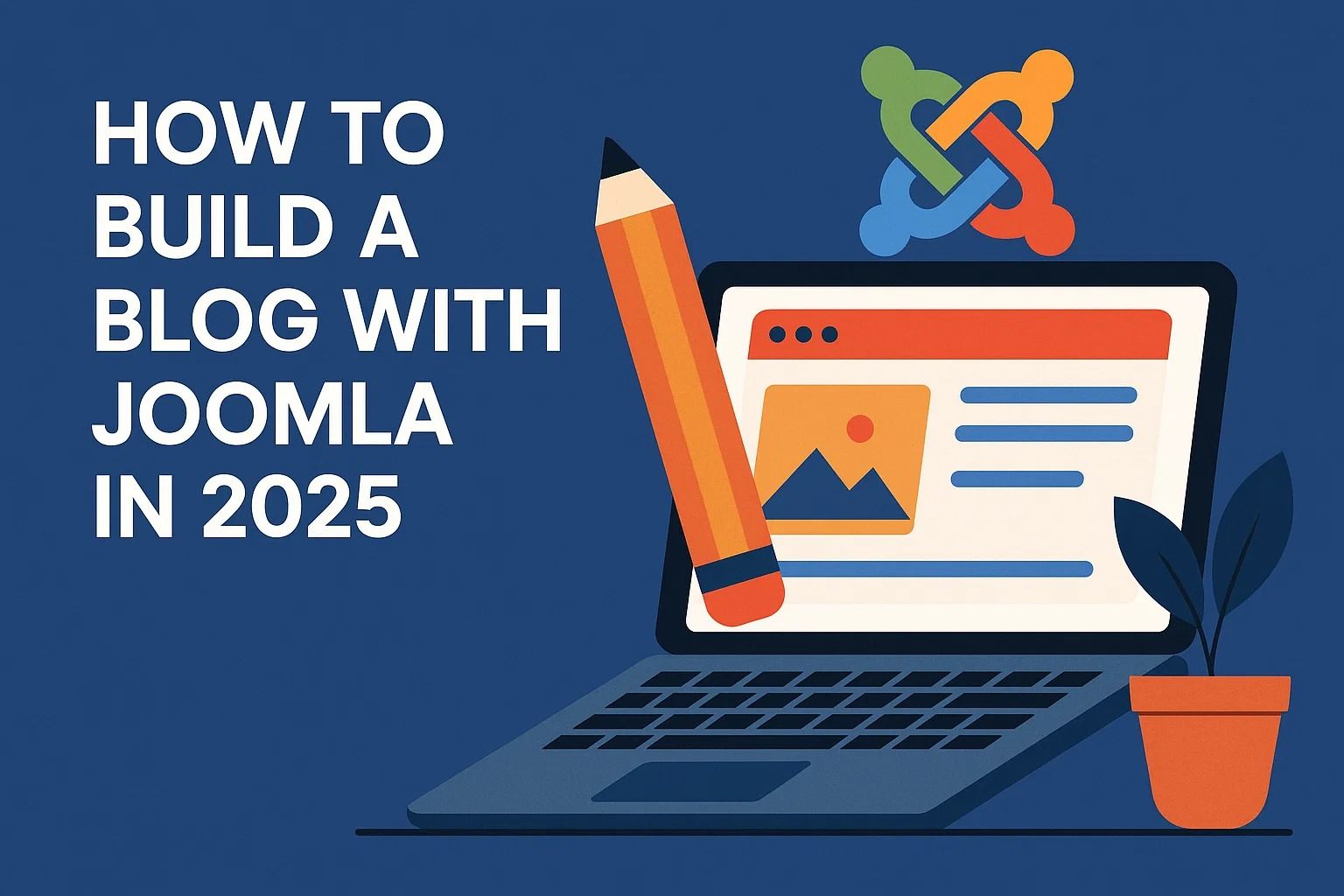
How to Build a Blog with Joomla in 2025
Introduction
Joomla is a widely used open-source CMS platform in 2025, still one of the most powerful. Whether you're a freelancer, a company, or an independent creator, Joomla gives you full control of your blog, from its structure and multilingualism support to SEO and design. The following guide will walk you through the entire process of building a modern blog using Joomla 5.3.1+, step by step, from the moment you install Joomla to the moment you create your first articles.
1. Why Choose Joomla for Blogging?
Joomla brings a robust framework that can be used for simple or a complex blog. Unlike other CMS platforms, Joomla includes multiple features, such as multilingual support, custom user permissions, and content versioning — all out of the box.
- SEO-friendly URLs and controls over the metadata,
- Native multilingual support including filter and association of languages,
- Granular user roles, perfect for blogs involving multiple users,
- Tagging system for the classification and filtering of contents,
- Cleaner content management with list and details view, sortable and filterable, and a customisable layout,
2. System Requirements for Joomla 5.3+
Before installing Joomla, make sure your server environment meets the below requirements:
- PHP 8.2+ (8.3 is the recommended version),
- MySQL 8.0+ or MariaDB 10.5+,
- Apache 2.4+ with mod_rewrite support enabled or Nginx with proper routing,
- HTTPS (you must install an SSL certificate),
Joomla works with most shared host providers, though VPS or managed cloud hosting are recommended for better performance and security.
3. Download Joomla and Install It
- Go to the official website: downloads.joomla.org
- Download the latest stable version and get the full installation pack.
- Upload all the files of the installation pack to your server's root directory, usually named
/public_html, using an FTP Client or your Hosting File Manager. - Create a new MySQL database and user, and grant the user full privileges to the database.
During installation, the installer will ask you to fill in the following details:
- The name and description of your site,
- Your admin email, username, and password,
- Your database connection details,
- Your choice of language (select multiple if your intent is to build a multilingual blog),
4. The Global Configuration of a Blog Website
When the installation process is done, log in to the Joomla Administrator Panel /administrator. Browse to System → Global Configuration to fine-tune your most important settings:
- Enable the search engine friendly URLs,
- Enable the URL rewriting, making sure your
.htaccessfile is as it should be, - List the site metadata: title, description, and keywords,
- Disable the user registration if you don't need public sign-ups,
5. Build Your Blog's Content Structure
Joomla is category-based and this is exactly what you need to structure a blog. Create a root blog category and as many subcategories as you need, for each blog subtopic.
- Go to
Content → Categories → New - Create a root category: “Blog”
- Create the following subcategories, for example:
Each article must be assigned to the right blogs category during its creation. This will allow filtered blog views, better navigation, and a better SEO structure.
6. Build Your Articles
Go to Content → Articles → New and start writing your blog. Joomla has a default WYSIWYG editor installed, the TinyMCE, but it is suggested to replace it with an advanced one, such as JCE, for better support for media (such as embedded video) and code.
When you create articles:
- Write an engaging article title and introductory text to reflect the article's body,
- Use the “Read More” tag to separate the article's preview on the listing of the blog,
- Assign tags to become easier to filter and discover,
- Add a Meta Title and a Meta Description to your articles,
- Use images wisely: always use ALT text for all your images, make sure your images are compressed,
Tip: Stay consistent with your articles: use the same fonts, sizes, colors, and general editing, on all your blog entries.
Don't leave empty Metadata sections on posts; metadata that is useful for SEO purposes come with quite the ISBN that you fill in whenever that is necessary.
What Comes Next?
In the upcoming part, you will learn how to display your blog on the frontend, how to build a blog menu, how to configure modules, how to enable multilingualism support, and how to provide a better article layout through template overrides or Joomla's own core layout system.
7. How to Show Blog Articles on the Frontend
To show your blog articles to your website visitors, you have to create a menu item and link it to your blog category. Joomla FAQ is not obligatory, as Joomla supports multiple kinds of menus, but most of the Joomla websites still use a "Main Menu" as a main navigation menu.
Create Blog Menu Item
- Go to
Menus → Main Menu → New - Set the title, e.g. Blog.
- Click Select → Articles → Category Blog
- Choose your main blog category, e.g. Blog.
- Save & Close.
This method shows your articles in a multi-page blog-style layout. In the editor, you can control how many articles should be shown, in how many columns, and so on from the Blog Layout Tab.
Main Display Parameters
- Leading Articles- 1-2 Featured first
- Intro Articles- 4-6 Grid view
- Columns- 2 or 3, if you want multiple columns
- Links- How many article titles will show at the bottom
8. Enhance your Blog with Joomla Modules
Joomla has a powerful module system that allows you to display dynamic content around your articles. You can display articles, images, lists, and much more in a sidebar, in the footer, or in a custom template position.
Recommended Blog Modules
- Articles - Most Read - Display popular articles.
- Articles - Latest - Display latest articles.
- Articles - Category - Display articles from a specific category.
- Tags - Popular - Displays a tag cloud for easy navigation.
- Search or Smart Search - Lets users search articles on your website.
To add a module:
- Go to
Content → Site Modules → New - Select the module type, e.g. Articles - Latest.
- Set the parameters: #, category, title length.
- Assign it to a template position, e.g. sidebar, bottom.
- Set menu assignment in Menu Assignment if necessary.
9. Make your Blog Multilingual
Joomla has built-in multilingual capabilities, so you don’t need to install a third-party multilingual extension. If your blog is targeted at a global audience, it’s a must to follow this step.
Steps to Enable Multilingual
- Install additional languages through
System → Languages → Install Languages - Enable the System - Language Filter plugin.
- Enable the System - Language Code plugin.
- Go to
Content → Articlesto duplicate your articles content for each language. - Set the specific language for each version of an article, and menu item, and so on.
- Create a separate menu for each language and assign each menu to the specific language.
Joomla has a language association feature that lets you connect each language version of an article to its translated version. Users are automatically redirected to the corresponding language version when they change their selected language.
Add Language Switcher Module
Enables users to switch between languages in the frontend.
- Go to
Content → Site Modules → New → Language Switcher - Assign the module to a visible module position.
- Publish the module, check the frontend.
10. Enhance your Blog with Tags
Tags allow you to classify your content across categories and sub-categories. They make your blog easier to browse and keep articles organized.
- Add relevant tags when editing an article.
- Display tags on the article page (enable in options).
- Create a menu item that shows articles for a specific tag.
To create a menu item that shows articles by a specific tag,
- Go to
Menus → Main Menu → New - Select Menu Item Type: Tagged Items
- Select specific tag(s) you want to show articles from.
- Save & publish.
11. Set Article Options and Layout
Joomla allows you to customize how articles and categories are shown in the frontend from the global and category level.
- Content → Articles → Options - Set global article and category display options.
- Category → Options - Override the layout on a per-category basis.
- Menu Item → Blog Layout - Customize how users see your blog.
Pro Tip: If your template supports overrides, consider creating overrides for blog.php or article.php to customize how items look not only by parameters.
What’s Next?
In Pt 3, we will discuss topics like SEO optimization, RSS feeds, newsletter integration (e.g., AcyMailing), analytics, sitemap, performance, and checklist before launch. Everything you need to finish your Joomla blog in 2025.
12. SEO Optimization for Your Blog
Joomla lays the groundwork for great SEO, but if you want to compete in 2025, you need to set up the right configurations and and use additional tools.
The Basics of SEO
- Enable Search Engine Friendly URLs (System → Global Configuration → Site)
- Enable URL Rewriting (a working
.htaccessorweb.configis required) - Set global metadata: the site title, the site description, and the default robots
- Use canonical URLs (default in Joomla 5)
SEO Optimizations for Each Article
While editing articles, always fill in:
- Meta Description – from 155 to 160 characters
- Browser Page Title – optimized for the keyword
- Alt text for images
You can optimize your SEO more when you use these tools:
- PWT SEO – SEO live scoring, live editing of SEO parameters
- Shack Open Graph – adds OpenGraph + Twitter Cards social preview metadata
- Joomla Structured Data – injects schema.org markup for articles, breadcrumbs, articles, etc.
13. RSS Feeds and Newsletters Automatically
Joomla generates RSS feeds for each category and each menu. Just add ?format=feed to any URL of a blog menu.
AcyMailing for Email Subscribers
- Install AcyMailing Starter or higher
- Create a mailing list “Blog Subscribers”
- Set a Automated Campaign that fetches articles via RSS
- Place the subscription form in a module position or an article by using the shortcode
This lets your readers automatically receive your new articles by email. Sending them does not take you any more work.
14. Integrating Analytics
Knowing your visitors is essential to improve your content. Joomla does not have built-in analytics, but you can easily integrate external tools.
Google Analytics 4
- Create a property in Google Analytics
- Copy the
G-XXXXXXXtracking code - Paste it to your template’s
index.phpfile, before</head>
GDPR
Add a cookie consent banner, for example with:
- EB GDPR Cookie Consent
- EU e-Privacy Directive
15. Create and Submit a Sitemap
Use a sitemap generator, like OSMap, that automatically generates sitemap.xml.
- Install OSMap via Joomla Extensions Directory
- Open it via
Components → OSMap - Configure it to include articles, menus, tags, categories
- Submit the sitemap to Google Search Console and Bing Webmaster Tools
16. Hardening Joomla
Joomla is secure out of the box, but you should still take proactive actions:
- Keep Joomla core, extensions, and templates up to date
- Enable 2FA (two-factor authentication) for all super users
- Install Admin Tools by Akeeba to get a firewall, an admin protection
- Change the default admin URL if your host supports it
.htaccess You May Want to Add
If you run Apache, you may want to add this:
# Disable directory listing
Options -Indexes
# Protect configuration files
<Files configuration.php>
Order allow,deny
Deny from all
</Files>
# Prevent access to hidden files and backup files
<FilesMatch "^\.|~$|\.bak$">
Order allow,deny
Deny from all
</FilesMatch>
17. Pre-launch Checklist
- ✅ All main content is published and categorized
- ✅ Menu structure is understandable and easy to use
- ✅ SEO settings filled in and meta tags
- ✅ RSS feed works
- ✅ AcyMailing campaign works
- ✅ Sitemap submitted to Google
- ✅ Analytics tracking works
- ✅ Mobile responsiveness checked
- ✅ SSL certificate installed (HTTPS)
Conclusion
You now have a modern, SEO-optimized, multilingual blog built 100% with Joomla 5 and ready to grow, to evolve and to support your content strategy for years to come - without relying on external frameworks or page builders.
Next Steps: monitor your traffic, publish consistently, improve inner linking, experiment with content formats like video or rich snippets.

















