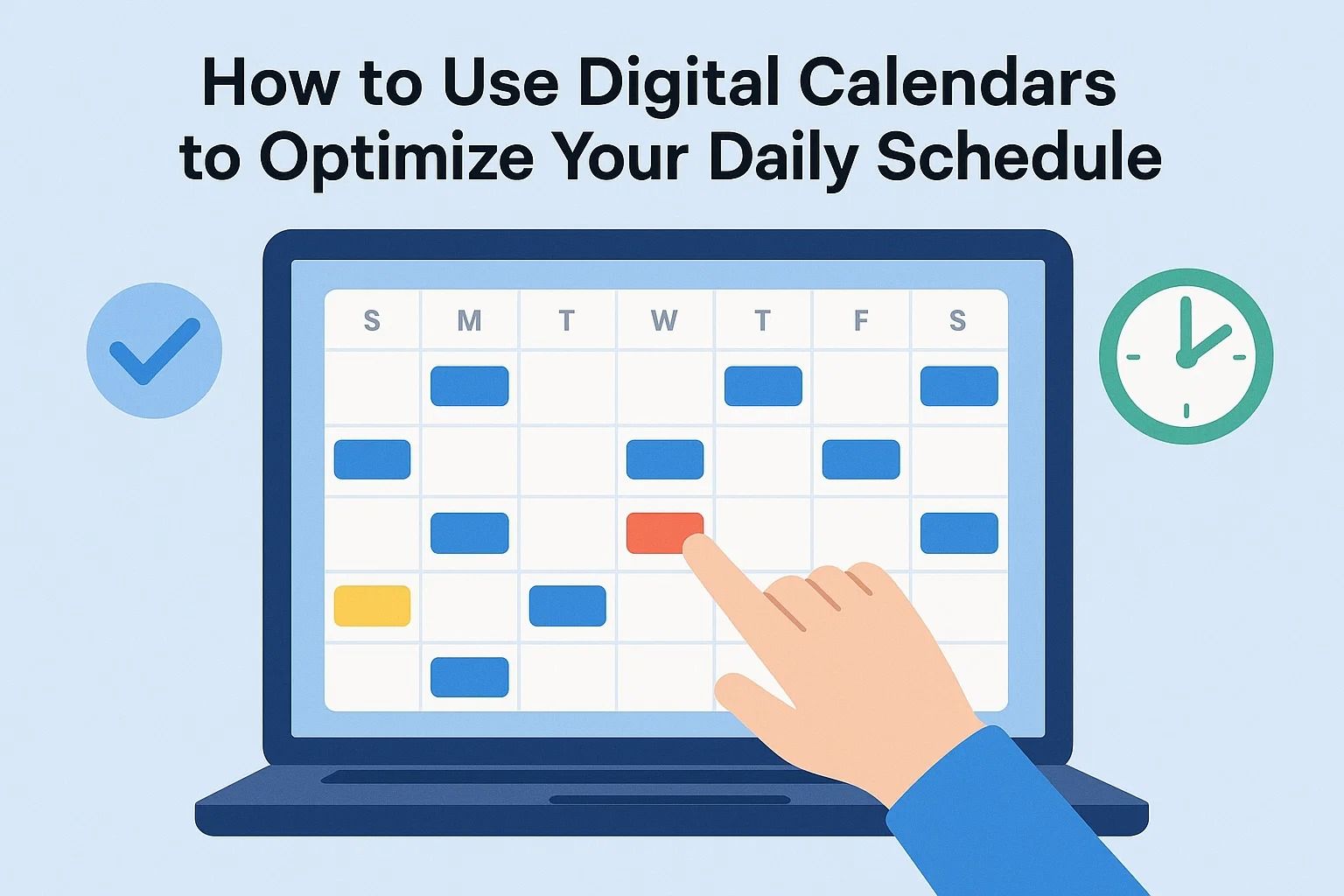
How to Use Digital Calendars to Optimize Your Daily Schedule
How to Use Digital Calendars to Optimize Your Daily Schedule
Digital calendars are more than appointment books — they are a control center for your time. When used well, calendars turn vague intentions into concrete plans, protect focus time, and make collaboration predictable. This first part covers the philosophy, setup, and practical techniques to get your calendar working for you instead of against you.
Why a Calendar-first Workflow Works
Treating your calendar as the single source of truth means scheduling commitments, focus blocks, and buffer time rather than leaving everything in a task list or your head. Time is the scarce resource — not tasks — and a calendar-first approach forces realistic planning: you can’t do more than the hours you have.
- Visibility: You immediately see how much real time you have for deep work.
- Accountability: Scheduled items are harder to ignore than unchecked tasks.
- Predictability: Co-workers and clients know when you’re available.
Core Principles Before You Open an App
- One calendar to rule them all: consolidate work and key personal events so you don’t double-book. Use visibility controls if you need privacy.
- Time blocks, not task lists: schedule focused time for meaningful work, then map tasks into those blocks.
- Protect the morning: reserve your best energy hours for priority work (deep work blocks).
- Plan weekly, operate daily: a short weekly planning session sets a realistic roadmap; daily reviews adapt it.
Tip: Before refining reminders and colors, define the rhythm you want — how many focus blocks, meeting limits per day, and when you’ll check email.
Picking the Right Calendar(s)
Popular calendar platforms (Google Calendar, Outlook/Exchange, Apple Calendar) all support core features: recurring events, time zones, sharing, and integrations. Pick the one that fits your ecosystem (Google for Workspace users, Outlook for Microsoft 365, Apple for tight macOS/iOS integration), then connect other apps to it.
Integrations to prioritize
- Task managers (Todoist, TickTick, Asana): link tasks to calendar blocks or use two-way sync so tasks become scheduled work.
- Booking tools (Calendly, SavvyCal): let clients book open slots without back-and-forth.
- Communication tools: sync with Zoom/Teams so meeting links appear automatically in events.
If you haven’t chosen a task manager yet, our Top To-Do List Apps guide helps pick one that integrates well with calendars. :contentReference[oaicite:0]{index=0}
Practical Setup — Step by Step
- Consolidate calendars: import any old calendars into a single primary calendar (or subscribe to them). If you must maintain separate personal/work calendars, set sensible default visibility.
- Create color-coded calendars: e.g., Work (deep blue), Meetings (red), Personal (green), Learning (purple), Admin (gray). Color-coding improves at-a-glance scanning.
- Block recurring focus time: add 2–3 recurring deep-work blocks per week (90–120 minutes each). Mark them “Busy” so others can’t book them easily.
- Schedule buffer time: add 10–15 minute buffers before/after meetings for prep and recovery — include walking time if you commute or need to move between rooms.
- Automate booking: publish a limited set of booking links (30/45/60 minutes) rather than showing full availability. Use rules (no meetings before 10:00 or after 16:00 on certain days).
- Sync to mobile with notifications: configure reminders for important events (15–30 minutes) and use “day-start” alarms for your planning ritual.
Quick win: schedule your next week every Friday afternoon. Add rough time blocks for key projects and let smaller tasks fill in on Monday morning.
Time Blocking Templates (Examples)
Here are two practical daily templates you can paste into your calendar as recurring events:
Knowledge Worker (Remote) — Sample Day
- 08:30–09:00 — Morning setup & review (check calendar, 3 priorities)
- 09:00–11:00 — Deep work block 1 (no meetings)
- 11:00–11:15 — Buffer / quick email
- 11:15–12:30 — Meetings / collaboration
- 12:30–13:30 — Lunch & reset
- 13:30–15:00 — Deep work block 2
- 15:00–16:00 — Admin / calls
- 16:00–17:00 — Wrap-up & plan tomorrow
Freelancer — Client-Facing Day
- 09:00–09:30 — Review client messages & set priorities
- 09:30–11:00 — Client work (project A)
- 11:00–12:00 — Client calls
- 12:00–13:00 — Lunch
- 13:00–15:00 — Project B deep work
- 15:00–16:00 — Admin, invoicing, proposals
- 16:00–17:00 — Buffer & outreach
Advanced Techniques That Actually Work
- Time batching: group similar tasks (emails, calls, reviews) into one block to reduce context switching.
- Theme your days: make Monday strategy, Tuesday meetings, Wednesday deep work, etc. — this simplifies planning and reduces friction.
- Use calendar events as commitments: instead of “to do: write blog post,” create an event “Write blog post — 90min.”
- Guard your calendar: create rules for others (automated replies, calendar availability limits) so you’re not default bookable 24/7.
- Weekly review ritual: every Friday or Sunday, audit what was done, move unfinished items, and adjust next week’s blocks.
If you work from home and want to combine calendar strategies with workspace design and routines, our guide on setting up a productive home office offers practical setup tips you can pair with these scheduling rules. :contentReference[oaicite:1]{index=1}
Pro tip: connect your calendar to a task manager with two-way sync where available so that blocking time updates task due dates automatically.
Privacy, Sharing, and Meeting Etiquette
- Share only what's necessary: expose “busy/free” rather than full event details for colleagues when possible.
- Set clear meeting purposes: every invite should include a short agenda and desired outcome.
- Default meeting length matters: use 25/50-minute slots instead of 30/60 to create natural breaks.
What to Expect After 2 Weeks of Using This System
Most people notice two immediate improvements: fewer last-minute clashes and clearer focus windows. If you pair calendar blocks with a good to-do system (see the Techingers to-do apps guide), you’ll also reduce the mental load of juggling tasks.
Next step: I can write Part 2 with advanced automation (Zapier/IFTTT flows), booking best practices, calendar analytics, and templates you can import directly into Google Calendar or Outlook. Want me to continue?
Automation and Smart Workflows with Digital Calendars
Once your basic calendar system is in place, the next step is automation. Manual scheduling works, but digital calendars shine when they reduce repetitive tasks. Automation not only saves time but also prevents errors like double-booking and forgotten commitments. Let’s look at practical ways to make your calendar smarter.
Popular Automation Tools
- Zapier: Connects calendars to thousands of apps (e.g., auto-schedule tasks when emails arrive).
- IFTTT: Lightweight automation for personal use (e.g., “If a new Trello card is created, add an event to Google Calendar”).
- Make (Integromat): Advanced scenarios for syncing data between apps with filters and conditional logic.
A simple example: every time you confirm a meeting in Slack, Zapier can automatically create a Google Calendar event with the right participants and Zoom link. Similarly, if you add a deadline in Notion, you can trigger an event to block time before it.
Quick win: Create an automation that turns flagged emails into calendar blocks. This way, urgent replies always get a time slot instead of sitting in your inbox.
Meeting Scheduling Without the Headaches
One of the most powerful uses of digital calendars is self-service booking. Instead of endless back-and-forth emails, you can publish booking links that only show your free slots.
- Calendly: Flexible rules for availability and buffer times.
- SavvyCal: Lets invitees overlay their calendar on yours to find the best match.
- Google Calendar appointment schedules: Native option if you already use Google Workspace.
Best practice is to restrict booking windows. For example, allow others to book only between 10:00–15:00 on weekdays and limit the number of meetings per day. This protects your focus time.
Pro Tip
Use multiple booking pages: one for 15-min check-ins, another for 45-min deep-dive calls. By segmenting availability, you prevent “small” calls from stealing long focus blocks.
Calendar Analytics and Time Tracking
Digital calendars aren’t just for scheduling — they can help you analyze how you actually spend your time. Apps like Clockwise, Reclaim, or Timely integrate with your calendar to provide insights:
- How many hours per week go to meetings vs. deep work.
- Whether your energy-heavy work aligns with peak hours.
- Which recurring events take up the most space.
For freelancers and entrepreneurs, time analytics connect directly to billing and productivity. If you track how much time goes to each client project via calendar tags or color-coding, invoices become far easier to prepare.
Try running a “time audit” for two weeks. Categorize your events (deep work, meetings, admin, personal). The data may surprise you — many professionals discover that meetings consume 50% or more of their week.
Team Collaboration and Shared Calendars
In a business setting, calendars are communication tools. Shared calendars make collaboration predictable:
- Department calendars: HR events, training sessions, and company-wide announcements.
- Project calendars: Deadlines and milestones synced from project management software.
- Resource calendars: Booking shared equipment, meeting rooms, or vehicles.
To avoid clutter, set access levels carefully. Not everyone needs full event details; sometimes “Free/Busy” visibility is enough. This keeps privacy intact while still preventing conflicts.
Common Pitfalls in Shared Calendars
- Overlapping layers of calendars leading to unreadable views.
- Too many recurring meetings without reevaluation.
- No clear “owner” of a project calendar, resulting in outdated info.
Real-World Scenarios
Let’s apply calendar optimization to practical roles:
- Freelancer juggling multiple clients: Use color-coded blocks per client. Automate invoicing by linking calendar hours to billing software.
- Remote team lead: Layer a personal focus calendar with a shared team calendar. Use booking rules so your 1:1 slots are open only two days a week.
- Student balancing study and part-time work: Create recurring “study sprints” and sync exam dates from the school portal into your digital calendar.
If you’re a freelancer or solopreneur, you may want to combine calendar techniques with broader freelancing strategies to maximize both time management and client acquisition.
Advanced Techniques for Power Users
- Dynamic rescheduling: Tools like Reclaim automatically shift focus blocks if higher-priority meetings land on them.
- Calendar overlays: Combine personal + work calendars into a single view across devices.
- API access: Developers can pull calendar data into dashboards for customized time reporting.
- Task-to-calendar sync: Two-way integrations with Todoist, Asana, or ClickUp ensure that if you reschedule an event, the task deadline moves too.
If you adopt only one advanced feature, make it two-way sync between your task manager and calendar. This eliminates duplication and ensures your schedule reflects real priorities.
Calendar Hygiene: Keeping It Manageable
A bloated calendar is as bad as an empty one. Regular maintenance keeps it useful:
- Review recurring events monthly — cancel or adjust if they no longer add value.
- Archive old shared calendars to reduce visual clutter.
- Prune low-value meetings. Replace with async updates where possible (Slack, email).
- Set “no meeting” days if your organization allows.
Looking Ahead
As digital calendars evolve, expect more AI-driven features — intelligent rescheduling, predictive focus suggestions, and natural-language event creation. Early adopters already benefit from smart assistants that book, cancel, or shift events automatically.
In Part 3, we’ll cover future trends, AI-powered scheduling, integrations with wearables, and how to build a sustainable long-term scheduling system.
The Future of Digital Calendars: AI, Wearables, and Beyond
As we look toward the next wave of productivity tools, digital calendars are no longer just about organizing time. They are evolving into predictive, AI-driven assistants that help you make smarter decisions and maintain balance between work and life.
AI-Powered Scheduling
Tools like Clockwise and Reclaim already use machine learning to analyze your calendar and automatically create focus time, reschedule low-priority meetings, and suggest optimal collaboration windows. Soon, AI will:
- Proactively recommend breaks and recovery time to prevent burnout.
- Analyze meeting effectiveness and suggest cancellations.
- Balance personal and professional events across multiple calendars.
Imagine your calendar assistant not only blocking time but also telling you: “You perform best in the morning. Let’s move deep work to 9–11 AM and shift calls to the afternoon.”
Integration with Wearables and Smart Devices
Smartwatches and wearable devices extend calendars beyond screens. With haptic feedback or voice reminders, you can get subtle nudges throughout the day. For example:
- Apple Watch notifying you when it’s time to prepare for the next meeting.
- Google Nest Hub displaying your schedule in the kitchen as you grab coffee.
- Voice assistants like Alexa or Google Assistant scheduling events hands-free.
These integrations make time management frictionless, blending calendars into daily routines.
Focus on Well-Being
The future of scheduling isn’t just about productivity — it’s about work-life harmony. Expect calendars to integrate:
- Sleep data from wearables to recommend smarter start times.
- Wellness apps (Headspace, Calm) for automated break scheduling.
- Smart nudges to avoid overloading your day with back-to-back commitments.
A balanced calendar is a healthy calendar. Protect downtime with the same energy you protect client meetings.
Building a Sustainable Scheduling System
To make the most of digital calendars long-term:
- Review weekly: Set aside 15 minutes to check the week ahead and adjust priorities.
- Plan quarterly: Align recurring events with seasonal goals or business cycles.
- Embrace flexibility: Treat your calendar as a living system, not a rigid script.
For business owners and freelancers, a digital calendar becomes more than a tool — it’s the backbone of productivity strategy. By combining automation, analytics, and integrations, you gain not just control over your time, but also the agility to adapt as life and work evolve.
Final Thoughts
Digital calendars have transformed from static tools into intelligent systems that actively optimize your daily schedule. Whether you’re a freelancer, student, or team lead, mastering them is a crucial step toward sustainable productivity.
If you’re exploring other ways to optimize your workflow, check out our guide on real-time collaboration tools to complement your calendar strategy. Together, these tools create a powerful digital productivity ecosystem.
The best calendar isn’t the one with the most features — it’s the one you actually use consistently. Choose wisely, start simple, and grow into advanced features over time.

















