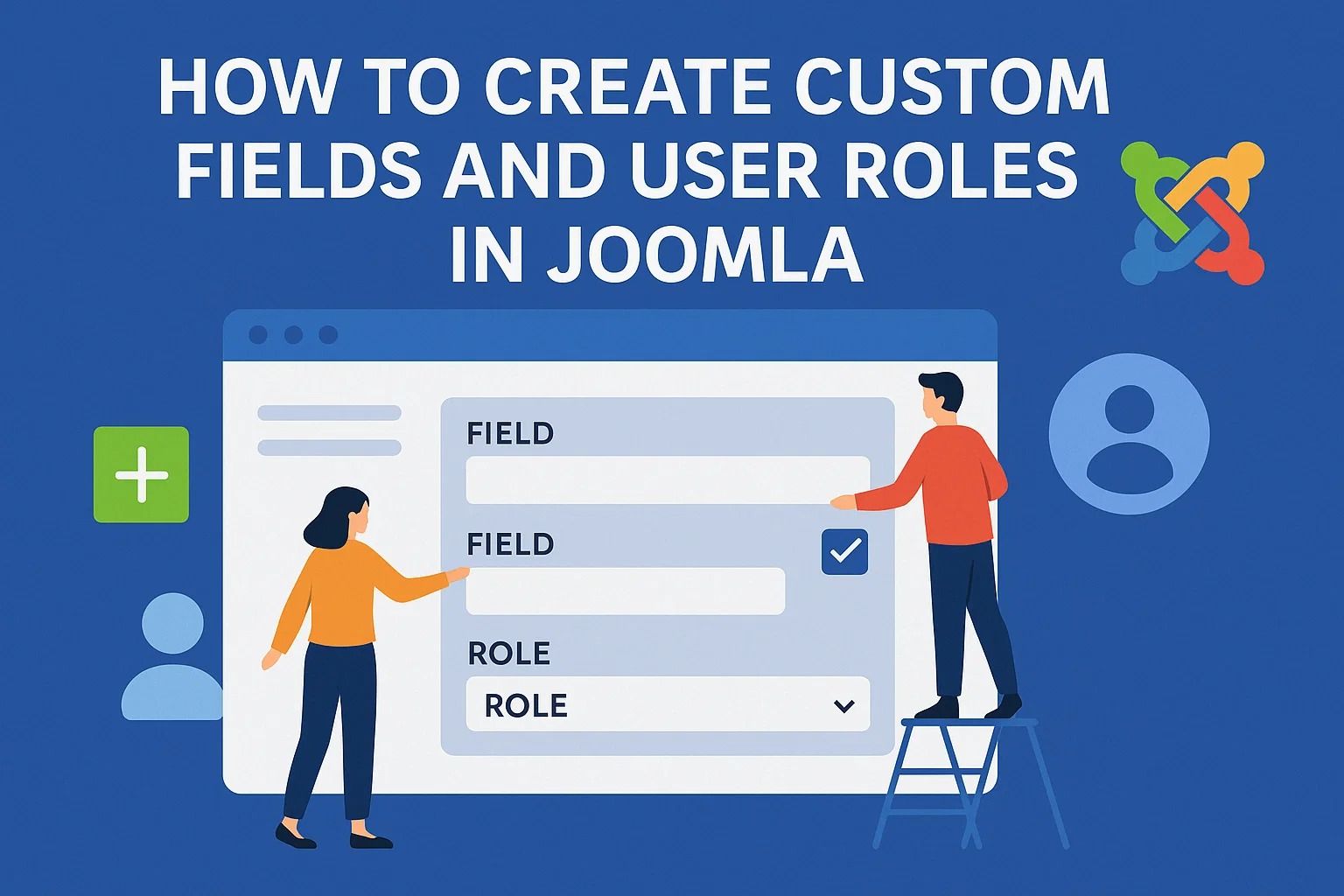
How to Create Custom Fields and User Roles in Joomla
Introduction to Joomla Customization
Joomla is one of the most flexible content management systems (CMS) available, widely used for websites of all sizes—from personal blogs to enterprise-level portals. One of its most powerful features is its ability to be customized to fit specific project needs without modifying the core files. Two critical elements of this customization process are Custom Fields and User Roles, which allow you to tailor content and user access in a highly granular way.
What Are Custom Fields in Joomla?
Custom Fields are additional pieces of metadata that can be attached to articles, users, contacts, or other core components in Joomla. Introduced in Joomla 3.7, this feature allows site administrators to add extra information to content items without requiring external plugins or custom development.
- Field Types: Joomla offers various field types including text, text area, radio buttons, checkboxes, lists, calendars, media, and more.
- Scope: Fields can be assigned to articles, users, contacts, and custom components.
- Group Support: Fields can be grouped for better organization and displayed in tabbed interfaces in the back end.
For example, if you're running a real estate site, you can create fields like “Number of Bedrooms,” “Square Meters,” and “Price” that attach directly to each listing article.
Creating Custom Fields Step-by-Step
- Navigate to
Content > Fieldsin the Joomla admin dashboard. - Click the New button to create a new custom field.
- Select the type of field (e.g., Text, List, Media).
- Configure the label, name, default value, and any other parameters.
- Assign the field to a category or keep it global.
- Save and close.
After you create a field, it will appear in the article editing form, allowing authors to fill in relevant data per article.
Displaying Custom Fields on the Frontend
By default, Joomla will display custom fields below the main article content, but you can control their appearance through the template or override system:
- Use
Joomla Overridesto change the layout and position of fields. - Use module position or layout plugins to customize where and how the field data is shown.
- In the Article Options, make sure the field display is enabled under “Show Custom Fields.”
Benefits of Using Custom Fields
- No need for extra extensions: Avoid bloating your site with unnecessary plugins.
- Scalability: Easily add or remove fields as your content structure evolves.
- SEO & Metadata: Use fields to enrich your articles with structured data and improve search engine visibility.
With just a few clicks, your Joomla website can go from a basic blog to a dynamic, structured content platform with custom filtering and display logic.
Understanding Joomla Access Control Levels (ACL)
Joomla's ACL (Access Control List) is one of its most advanced and underrated features. It allows you to control what different users can see and do on your site. Instead of relying solely on default roles like "Author" or "Editor," you can create customized user groups and permission structures tailored to your workflow.
- User Groups: Define what users are grouped as, such as “Students,” “Instructors,” or “Clients.”
- Access Levels: Determine which user groups can view certain content.
- Permissions: Control what user groups can do—edit, delete, create, or access backend areas.
For example, if you're building a learning management site, you might create one group for students who can only view content, and another for teachers who can upload and edit lessons.
Creating Custom User Groups
- Go to
Users > Groupsin the Joomla admin panel. - Click New and assign a name to the new group, e.g., “VIP Members.”
- Set the Parent Group (most often “Registered” or “Public”).
- Save and close.
This new group can now be assigned unique permissions and used in access level configurations.
Setting Up Access Levels
- Navigate to
Users > Access Levels. - Create a new access level, e.g., “VIP Content.”
- Check the user groups that should have access to this level.
- Apply the access level to articles, menus, or modules.
This ensures that only users in specific groups can see restricted content, such as premium articles or hidden menu items.
Assigning Users to Custom Groups
To assign a user to a custom group:
- Go to
Users > Manageand select a user. - In the Assigned User Groups section, check the custom group (e.g., “VIP Members”).
- Save and close.
Now, this user inherits all permissions and access associated with the custom group.
Using Custom Fields with User Profiles
Joomla also allows you to assign custom fields to user profiles, enabling advanced data collection and role differentiation. For example:
- Collect additional profile info like phone number, company name, or preferred language.
- Use field values to trigger different behaviors or automate group assignments via third-party plugins.
Custom Field Display for User Profiles
To display these fields on registration or profile pages:
- Navigate to
Users > Fields. - Create a new field and assign it to the "User" context.
- Adjust visibility settings to show the field during registration, editing, or only in the admin panel.
This provides a more personalized and controlled experience for both the user and the administrator.
Connecting Fields and Permissions
By combining custom fields and user roles, you can create dynamic content that changes based on the user's group. For instance, using a field like “User Type,” you can selectively display modules or content using conditionals in templates or extensions that support field-based logic.
This approach is ideal for membership websites, corporate portals, or niche communities where personalization is key.
Exploring Advanced Possibilities with Custom Fields and User Roles
After becoming familiar with the essentials, Joomla can be used for some really tailored projects. You can develop:
- Client portals, where each user logged in to the site sees only their own content based on user group and access permissions.
- Multi-author blogs, where each author has access to only their own articles, using permissions to restrict access.
- Internal knowledge bases restricted to employees or to a specific subgroup with a departmental role.
Using these concepts in conjunction with custom fields such as "Department" or "Subscription Level" can automate who sees what, providing a seamless user experience.
Boosting Joomla with Third-Party Plugins
Although Joomla's built-in tools are highly capable, add-ons from the Joomla Extensions Directory (JED) can supercharge your site. Some popular tools include:
- Advanced Module Manager: Display/show or hide modules based on any custom fields or user roles.
- Membership Pro: Unlock premium user groups with dynamic access control.
- Regular Labs' Conditional Content: Show/hide content snippets depending on field values or user roles.
These tools can allow for more complex logic without having to write custom code.
Managing Custom Permissions: Some Helpful Hints
- Have a naming convention for groups and access levels to make your life easier (e.g., "Group: VIP," "Access: VIP-Only").
- Document all group-purpose relationships and permissions for handovers to future site administrators.
- Test each role thoroughly using dummy accounts prior to launch.
A well-structured ACL allows for complete flexibility and removes security holes or maintenance headaches.
Common Pitfalls That Slay Progress
Some common mistakes that may slow your progress when configuring Joomla access and fields:
- Complicating the architecture: Avoid unnecessary user groups or access levels.
- Ignoring inheritance: Bear in mind that child groups inherit permissions from parent groups, unless you have specified otherwise.
- Not testing access levels: Always test frontend display with test users.
Simplicity and documentation are optimal for the long-term sustainability of any site.
Final Thoughts: Make Joomla Your Own
With custom fields and user roles, Joomla brings you powerful mechanisms to customize user experience and secure access. With some careful planning and the right mix of user groups, permissions, and fields, your site can become a flexible and easy-to-use platform suitable for a variety of needs.
Whether you’re running a school, a marketplace, or a media site, these abilities will ensure that your Joomla installation is efficient and scalable.

















