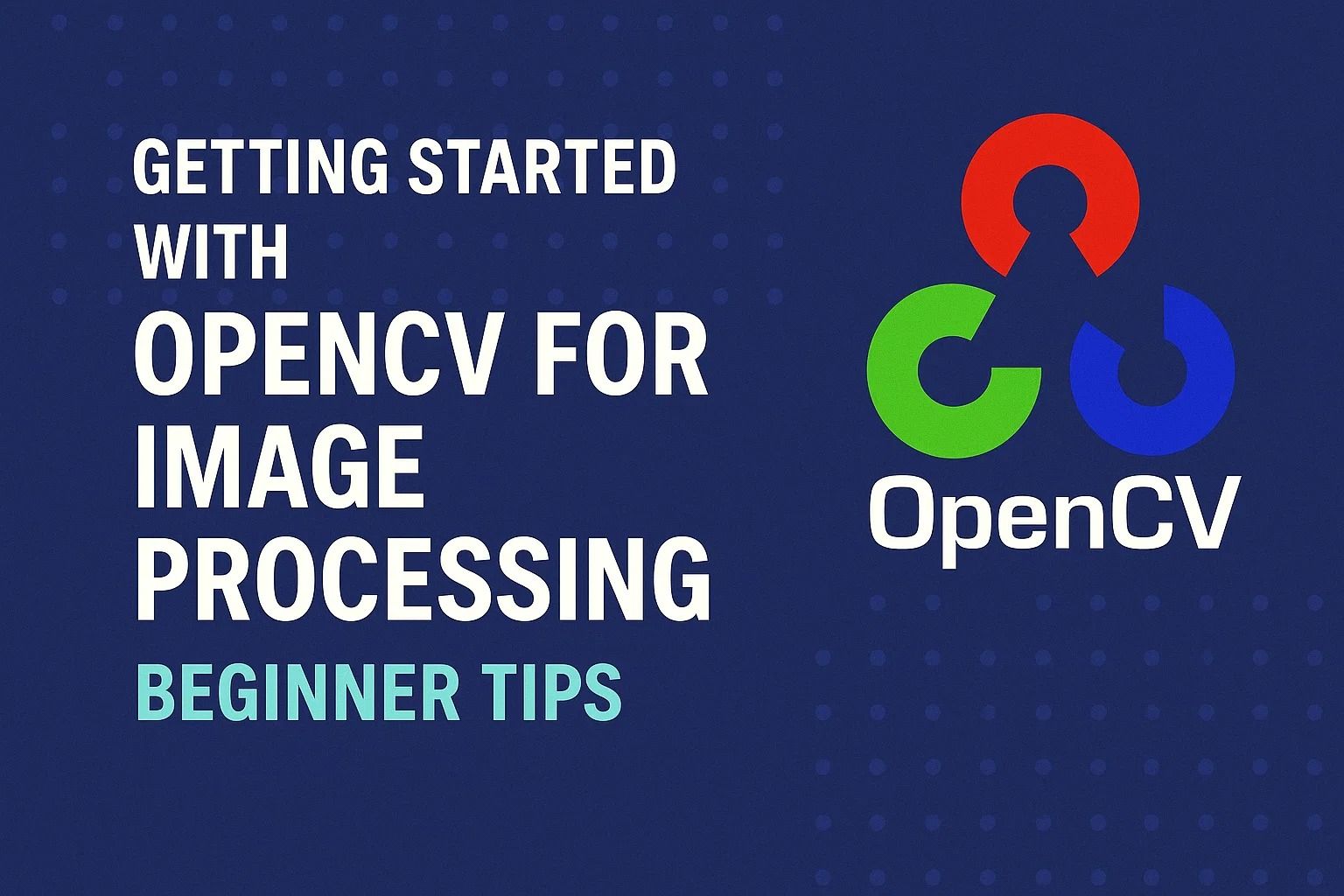
Getting Started with OpenCV for Image Processing: Beginner Tips
Getting Started with OpenCV for Image Processing: A Beginner’s Guide
Computer Vision Python Image Processing
OpenCV (Open Source Computer Vision Library) is one of the most powerful and widely used libraries for image processing and computer vision. Originally developed by Intel, OpenCV has become the go-to toolkit for developers, researchers, and data scientists who want to analyze images and build intelligent systems.
OpenCV supports multiple programming languages, including Python, C++, Java, and even JavaScript. Its versatility makes it ideal for projects ranging from academic research to production-grade applications.
Why Use OpenCV for Image Processing?
- Open-source and free: backed by a large community of developers.
- Cross-platform support: works on Windows, Linux, macOS, and mobile platforms.
- Extensive functionality: from simple image filtering to advanced computer vision algorithms.
- Integration: easily integrates with AI and ML frameworks such as TensorFlow and PyTorch.
Common Applications of OpenCV
- Face detection and recognition systems
- Object detection and tracking
- Medical image analysis
- Augmented reality applications
- Image enhancement and restoration
Internal link: Top Machine Learning Courses and Certifications
Installing OpenCV
To start using OpenCV in Python, you need to install the library. The easiest way is with pip:
pip install opencv-python
This command installs the main package. If you need additional functionalities (such as image codecs or advanced algorithms), you can also install:
pip install opencv-contrib-python
Tip: Always create a virtual environment to avoid dependency conflicts with other libraries.
Reading and Displaying Images
One of the first tasks in image processing is loading an image and displaying it in a window. OpenCV makes this process simple:
import cv2
# Load an image
image = cv2.imread('example.jpg')
# Display the image in a window
cv2.imshow('My Image', image)
cv2.waitKey(0) # Wait for a key press
cv2.destroyAllWindows()
This example opens an image called example.jpg and displays it until you press a key. This basic operation is the foundation for more advanced tasks.
Basic Image Operations
- Resizing:
cv2.resize(image, (width, height)) - Converting to grayscale:
cv2.cvtColor(image, cv2.COLOR_BGR2GRAY) - Saving an image:
cv2.imwrite('output.jpg', image)
Internal link: Cloud Hosting Security Tips
Applying Filters and Transformations
Once you understand how to load and display images, the next step in OpenCV is working with filters and transformations. Filters are essential because they allow you to modify an image to either improve its quality or extract useful information. For example, blurring reduces noise, sharpening highlights details, and thresholding simplifies complex images into black and white forms. These operations are foundational in computer vision, especially when preparing images for machine learning models.
cv2.GaussianBlur(image, (5,5), 0)— smooths the image using a Gaussian kernel.cv2.medianBlur(image, 5)— replaces each pixel with the median of its neighbors, effective for removing salt-and-pepper noise.cv2.bilateralFilter(image, 9, 75, 75)— reduces noise while preserving edges, useful for portrait images.
Each filter has its use case. Gaussian blur is general-purpose, median blur is strong against impulse noise, and bilateral filtering is often applied in photography apps for beauty enhancement. Learning when to use each filter helps you create a strong foundation in image preprocessing.
Edge Detection
Detecting edges is crucial in computer vision because edges represent object boundaries. One of the most famous algorithms is the Canny edge detector. OpenCV implements it with a simple function call:
edges = cv2.Canny(image, 100, 200)The two numbers, 100 and 200, represent threshold values. Lowering them captures more edges (sometimes too much noise), while raising them captures fewer edges. By tuning these parameters, you can balance sensitivity and accuracy. Edge detection is not only for visualization; it is the basis of contour detection, object tracking, and even document scanning apps on smartphones.
Working with Color Spaces
Images in OpenCV are read in BGR format by default, but many tasks require different color spaces. Converting between them is simple:
gray = cv2.cvtColor(image, cv2.COLOR_BGR2GRAY)
hsv = cv2.cvtColor(image, cv2.COLOR_BGR2HSV)
lab = cv2.cvtColor(image, cv2.COLOR_BGR2LAB)Grayscale reduces an image to shades of gray, simplifying analysis. HSV separates color from brightness, making it useful for object detection based on hue. LAB is designed to approximate human vision, often applied in color correction. Choosing the right color space can dramatically improve algorithm performance. For example, detecting a red ball in an image is far easier in HSV than in BGR.
Morphological Transformations
Once you apply thresholding or edge detection, you often end up with binary images (black and white). At this stage, morphological operations such as dilation and erosion come into play. These techniques manipulate shapes in binary images to remove noise or strengthen features.
- Erosion: shrinks white regions, removing small noise.
- Dilation: expands white regions, filling small gaps.
- Opening: erosion followed by dilation, good for removing noise.
- Closing: dilation followed by erosion, useful for closing gaps inside shapes.
These operations are widely used in tasks like character recognition, object segmentation, and medical imaging, where noise is common and must be cleaned up before deeper analysis.
Contours and Object Detection
With edges and morphology in place, the next step is contour detection. Contours are curves that join continuous points with the same intensity. OpenCV provides the cv2.findContours() function to extract them:
contours, hierarchy = cv2.findContours(gray, cv2.RETR_TREE, cv2.CHAIN_APPROX_SIMPLE)
cv2.drawContours(image, contours, -1, (0,255,0), 2)This code finds contours in a grayscale or thresholded image and then draws them in green. Contours allow you to measure object areas, perimeters, and shapes. They are essential in fields like industrial automation, where cameras verify product quality by checking shapes and sizes.
Practical Example: Building a Simple Shape Detector
Let’s put these concepts together. Suppose you want to create a program that detects shapes (circle, rectangle, triangle) in an image. First, you convert the image to grayscale and apply edge detection. Then you find contours and approximate their shapes with cv2.approxPolyDP(). By counting the number of vertices, you can identify the shape. For instance, three vertices mean a triangle, four mean a square or rectangle, and more indicate a circle.
for cnt in contours:
approx = cv2.approxPolyDP(cnt, 0.02*cv2.arcLength(cnt, True), True)
if len(approx) == 3:
shape = "Triangle"
elif len(approx) == 4:
shape = "Rectangle"
else:
shape = "Circle"
cv2.drawContours(image, [approx], 0, (0,0,255), 2)
cv2.putText(image, shape, (approx[0][0][0], approx[0][0][1]-10),
cv2.FONT_HERSHEY_SIMPLEX, 0.5, (255,0,0), 2)This small project shows how powerful OpenCV is. With just a few lines of code, you can analyze images, detect shapes, and even annotate them.
Real-World Applications
At this point, you may wonder how these basics translate into real-world scenarios. OpenCV is everywhere:
- Healthcare: analyzing X-rays and MRI scans for faster diagnoses.
- Retail: automated checkout systems detecting products on conveyor belts.
- Security: face recognition in surveillance cameras.
- Self-driving cars: identifying road lanes, traffic signs, and pedestrians.
- Augmented reality: overlaying 3D models onto real-world objects.
These applications use the same building blocks: filters, edges, contours, and transformations. By mastering the fundamentals, you set the stage for complex solutions in AI and automation.
Conclusion
OpenCV is more than just a library; it’s a gateway into the world of computer vision. Starting from simple operations like blurring and edge detection, you can advance to shape recognition, object tracking, and real-time video analysis. Whether you want to build an app that enhances photos, a medical tool that identifies anomalies in scans, or an AI-driven robot that understands its environment, OpenCV provides the foundation. With practice and experimentation, you’ll see that even complex vision problems can be broken down into small, manageable steps using OpenCV’s toolkit.
Internal link: Cloud Hosting Security Tips

















